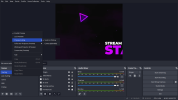alexheizer
New Member
I’ve done a dozen searches on the forum and haven’t found the answer, so forgive me if I missed this...
Is there a way to resize how large the canvas appears in the window? It always appears as large as it can in the program window. When I add larger-resolution sources like an image, their bounding boxes extend way off the canvas and I have to move them around in order to grab the handles to resize them. For example, in Photoshop, you can zoom the view of the canvas in and out by hitting Cmd-+ and Cmd— without changing the canvas size.
Thanks,
Alex
Is there a way to resize how large the canvas appears in the window? It always appears as large as it can in the program window. When I add larger-resolution sources like an image, their bounding boxes extend way off the canvas and I have to move them around in order to grab the handles to resize them. For example, in Photoshop, you can zoom the view of the canvas in and out by hitting Cmd-+ and Cmd— without changing the canvas size.
Thanks,
Alex