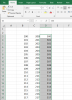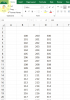I suspect that this will be an easy answer for someone better acquainted with OBS than what I am. I have struggled for a few hours on creating appropriate settings for recording MS Excel tutorials. I am not concerned about the streaming settings - only the recording. These will then be posted to YouTube, or used for other training. I need good clarity on the screen content, with a quick refresh rate. During my experimentation I have experienced times when scrolling the screen, the content turns fuzzy and it takes a second or more for it to clear up.
One big problem is that I cannot find a setting that will clearly show the gridlines in Excel. The recording shows fuzzy or missing gridlines lines.
I have experimented with both the x264 and NVIDIA encoder, as well as CBR & VBR rate control, as well as bitrates (in the 40000 range). Here are some computer specs which might be helpful in determining recommended settings:
One big problem is that I cannot find a setting that will clearly show the gridlines in Excel. The recording shows fuzzy or missing gridlines lines.
I have experimented with both the x264 and NVIDIA encoder, as well as CBR & VBR rate control, as well as bitrates (in the 40000 range). Here are some computer specs which might be helpful in determining recommended settings:
- Windows 10
- Intel(R) UHD Graphics 630 [Display adapter]
- NVIDIA Quadro P1000 [Display adapter]
- 1920x1080