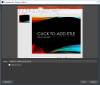You are using an out of date browser. It may not display this or other websites correctly.
You should upgrade or use an alternative browser.
You should upgrade or use an alternative browser.
Resource icon
OBS-VirtualCam 2.0.4
- Thread starter catxfish
- Start date
lorentedford
Member
I have been using the OBS plugin for awhile but i notice that the Webcam doesn't show up for discord.. It forces my other camera sources over the OBS camera plugin any thoughts?
serkan arslan
New Member
hi, it is a great plugin and does the job but I want to use two OBS studios at the same time and get separate virtual webcam outputs. When I installing the plugin there are two options, install one virtual camera or four. When I try to use plugin from second OBS while first one is using virtual camera output I get error message saying can not start the output even if I choose other virtual cameras. Is there a way to get two virtual camera output from two separated OBS studios.Thanks a lot.
DarkSide_Bricks
New Member
Hi;
I'm very new to all of this but I have searched high and low, and read through all 13 pages of this topic. I'm still at a loss. I should mention, I have never messed with registry or anything like that, so I may need to be handled gently if anything like that is required.
I have installed OBS-Virtualcam software from the installer (today 9th April 2019) using the download link at the top right of these forums, and have checked to make sure the installation went as required by following the steps to turn on the virtual cam in the tools menu, then choosing a Video Capture Device in OBS itself (V23.1.0 (64bit)) and choose OBS-Camera. When I first chose it the picture flickered back and forth,but once I resized the viewing window, it behaved perfectly. Now, my problem...
I was hoping to use OBS Virtual Cam in the current guise of Google Hangouts, as that is what the person I stream with twice weekly prefers to use. But Google Hangouts does not show the OBS-cam in the list of options (it also blanks out both other cams screens if I have OBS working in the background. But I figured I can't access the cameras with more than 1 bit of software at the same time - is that correct?). Only my Default Webcam and DroidCam (which I use for my Mobile phone to use it as a secondary camera). Also, and I have no idea if this means anything or not, but my Device Manager also does not show the OBS-cam, where-as it does list the Droidcam software. Again this probably means nothing.
I think I've listed everything and all software used on my system (which is an i7 system - about 3 weeks old). Oh and if it matters... My default browser is Google Chrome and I had to turn Hardware Acceleration OFF in Chromes settings, just so OBS could 'see' my browser on Window Capture.
OK, I think that is everything. Please, if you can let me know how to get OBS-Cam to work with Hangouts, it would be greatly appreciated.
I'm very new to all of this but I have searched high and low, and read through all 13 pages of this topic. I'm still at a loss. I should mention, I have never messed with registry or anything like that, so I may need to be handled gently if anything like that is required.
I have installed OBS-Virtualcam software from the installer (today 9th April 2019) using the download link at the top right of these forums, and have checked to make sure the installation went as required by following the steps to turn on the virtual cam in the tools menu, then choosing a Video Capture Device in OBS itself (V23.1.0 (64bit)) and choose OBS-Camera. When I first chose it the picture flickered back and forth,but once I resized the viewing window, it behaved perfectly. Now, my problem...
I was hoping to use OBS Virtual Cam in the current guise of Google Hangouts, as that is what the person I stream with twice weekly prefers to use. But Google Hangouts does not show the OBS-cam in the list of options (it also blanks out both other cams screens if I have OBS working in the background. But I figured I can't access the cameras with more than 1 bit of software at the same time - is that correct?). Only my Default Webcam and DroidCam (which I use for my Mobile phone to use it as a secondary camera). Also, and I have no idea if this means anything or not, but my Device Manager also does not show the OBS-cam, where-as it does list the Droidcam software. Again this probably means nothing.
I think I've listed everything and all software used on my system (which is an i7 system - about 3 weeks old). Oh and if it matters... My default browser is Google Chrome and I had to turn Hardware Acceleration OFF in Chromes settings, just so OBS could 'see' my browser on Window Capture.
OK, I think that is everything. Please, if you can let me know how to get OBS-Cam to work with Hangouts, it would be greatly appreciated.
Last edited:
DarkSide_Bricks
New Member
Hi;
I'm very new to all of this but I have searched high and low, and read through all 13 pages of this topic. I'm still at a loss. I should mention, I have never messed with registry or anything like that, so I may need to be handled gently if anything like that is required.
I have installed OBS-Virtualcam software from the installer (today 9th April 2019) using the download link at the top right of these forums, and have checked to make sure the installation went as required by following the steps to turn on the virtual cam in the tools menu, then choosing a Video Capture Device in OBS itself (V23.1.0 (64bit)) and choose OBS-Camera. When I first chose it the picture flickered back and forth,but once I resized the viewing window, it behaved perfectly. Now, my problem...
I was hoping to use OBS Virtual Cam in the current guise of Google Hangouts, as that is what the person I stream with twice weekly prefers to use. But Google Hangouts does not show the OBS-cam in the list of options (it also blanks out both other cams screens if I have OBS working in the background. But I figured I can't access the cameras with more than 1 bit of software at the same time - is that correct?). Only my Default Webcam and DroidCam (which I use for my Mobile phone to use it as a secondary camera). Also, and I have no idea if this means anything or not, but my Device Manager also does not show the OBS-cam, where-as it does list the Droidcam software. Again this probably means nothing.
I think I've listed everything and all software used on my system (which is an i7 system - about 3 weeks old). Oh and if it matters... My default browser is Google Chrome and I had to turn Hardware Acceleration OFF in Chromes settings, just so OBS could 'see' my browser on Window Capture.
OK, I think that is everything. Please, if you can let me know how to get OBS-Cam to work with Hangouts, it would be greatly appreciated.
Update - I got it working.
xIGBClutchIx
New Member
Broken completely in Window's Insider. I don't expect a fix because insider likes breaking stuff. But warning that it could need fixing in the future. Insider also broke Logitech Camera Settings too as it does not detect the camera even tho the webcam itself works just seems like they are changing webcam stuff possibly.
this may be a noobs mistake, but OBS is crashing almost immediately on opening when this plugin is installed. Uninstalling it allows OBS to work just fine. This started when I was trying to use the flip-horizontal checkbox. The system hung for a bit and then OBS crashed. Upon restart, it crashed almost immediately. I rebooted (of course) to no avail. I uninstalled the plugin, and suddenly OBS was working again, albeit without the Virtual Camera. Rebooted again for good measure and re-installed the plugin. Now OBS is crashing every time I start it up.
This is on Win10 1803. I can paste the crash report if that is useful.
Thanks in advance...
This is on Win10 1803. I can paste the crash report if that is useful.
Thanks in advance...
Hi all.
I just installed VirtualCam yesterday and I've been experimenting with it. I've set up a monitor that has a 5:4 aspect ratio (1280x1024) as a display source. I've gone in and made sure that I have 1280x1024 set for everything I can find:
Video > Base (Canvas) Resolution: 1280x1024
Video > Output (Scaled) Resolution: 1280x1024
Output > Rescale Output (checked/unchecked): 1280x1024
The canvas looks good. It's 5:4. The monitor contents fill up the entire canvas.
But when I run the OBS-VirtualCam (whether or not I check "Keep aspect ratio") the content is displayed at what looks like ~16:9 aspect ratio, with gaps at the top and bottom of the content, and then, even worse, where the content starts, it's stretched horizontally to fill that ~16:9 aspect ratio.
The best I can do is to muck around until I still get a ~16:9 aspect display at the target window, but within the display, an even smaller 5:4 box with big black bands at top and bottom and side.
I'm just trying to figure out why the output seems to be reverting to 16:9 when everything in OBS looks like it is correctly set to 5:4. I've tried searching here, but it's 2:30am and I'm starting to fold.
Any suggestions would be greatly appreciated.
I've attached a screenshot of what I see when I view the properties of the Display Capture Source (the only source in the view). It shows what I think is the root of the issue...Even though the Canvas appears to be completely set to the aspect ratio of the display, in this window the content is centered in more of a 16:9 box. It's like the output, no matter what the source ratio, is being forced to ~16:9.
(I also just tried applying a filter with the aspect ratio set, but that had no effect.)
I just installed VirtualCam yesterday and I've been experimenting with it. I've set up a monitor that has a 5:4 aspect ratio (1280x1024) as a display source. I've gone in and made sure that I have 1280x1024 set for everything I can find:
Video > Base (Canvas) Resolution: 1280x1024
Video > Output (Scaled) Resolution: 1280x1024
Output > Rescale Output (checked/unchecked): 1280x1024
The canvas looks good. It's 5:4. The monitor contents fill up the entire canvas.
But when I run the OBS-VirtualCam (whether or not I check "Keep aspect ratio") the content is displayed at what looks like ~16:9 aspect ratio, with gaps at the top and bottom of the content, and then, even worse, where the content starts, it's stretched horizontally to fill that ~16:9 aspect ratio.
The best I can do is to muck around until I still get a ~16:9 aspect display at the target window, but within the display, an even smaller 5:4 box with big black bands at top and bottom and side.
I'm just trying to figure out why the output seems to be reverting to 16:9 when everything in OBS looks like it is correctly set to 5:4. I've tried searching here, but it's 2:30am and I'm starting to fold.
Any suggestions would be greatly appreciated.
I've attached a screenshot of what I see when I view the properties of the Display Capture Source (the only source in the view). It shows what I think is the root of the issue...Even though the Canvas appears to be completely set to the aspect ratio of the display, in this window the content is centered in more of a 16:9 box. It's like the output, no matter what the source ratio, is being forced to ~16:9.
(I also just tried applying a filter with the aspect ratio set, but that had no effect.)
Attachments
Last edited:
upbunkerhill
New Member
Hello.
Thanks for sharing this great plugin with us. We appreciate all the work you've put into it.
There is a pretty serious problem with the plugin currently on Windows 10, though I cannot confirm it affects any other OS at this time.
I've been using OBS for several years now and I've tried everything I could think of to fix this, I hope you're able to fix it for us. At the moment, OBS Virtual Cam is nearly unusable on Windows 10 with Skype desktop (exe) program. I will explain.
Using any 1080p webcam (I've tried a few different Logitechs), you can configure OBS to be 1080p with no scaling or downgrading of quality, and yet when you use Virtual Cam in Skype or other apps the output is insultingly pixelated and cropped, both. It's almost to the point of looking like an 8-bit effect for audio, but with video.
I've tried all my usual Windows hacks to try and work around this with various resolution tweaks, registry changes, what have you. It simply doesn't scale properly. The cropping is bad enough and the auto-downscaling is frustrating when you're trying to give a presentation or something, but the resolution pixelation is by far the worst. I've run half dozen tests on ipads, phones, linux laptops, it doesn't matter who is viewing the Skype - the resolution and output of Virtual Cam always looks like a pixelated mess, cropped poorly and missing a lot of the video output is just the icing :)
See these posts for the same type of problem:
https://obsproject.com/forum/threads/obs-virtualcam.71741/post-366710
Please help us. So many of us on Windows 10 and Skype would like to enjoy this plugin but it's just not possible now. There is a major issue. Yes I've tried all settings in OBS to work around and narrow down the variables but it's simply nothing wrong with OBS as a whole. Everything looks and runs smoothly with absolutely no specs issue on the machine or network. Something is wrong with how Virtual Cam is sending out the video to Skype desktop and other apps on Windows 10.
tl;dr Virtual Cam is broken on Windows 10 completely not usable with Skype and other desktop apps. Streaming to any and all devices, tablets, phones, PCs, all look horrible. Cropped incorrectly, pixelated beyond all recognition. Think: 640x480 or so and about 15-20 FPS tops, cropped on top of that. Please help. :)
Thank you kindly.
Thanks for sharing this great plugin with us. We appreciate all the work you've put into it.
There is a pretty serious problem with the plugin currently on Windows 10, though I cannot confirm it affects any other OS at this time.
I've been using OBS for several years now and I've tried everything I could think of to fix this, I hope you're able to fix it for us. At the moment, OBS Virtual Cam is nearly unusable on Windows 10 with Skype desktop (exe) program. I will explain.
Using any 1080p webcam (I've tried a few different Logitechs), you can configure OBS to be 1080p with no scaling or downgrading of quality, and yet when you use Virtual Cam in Skype or other apps the output is insultingly pixelated and cropped, both. It's almost to the point of looking like an 8-bit effect for audio, but with video.
I've tried all my usual Windows hacks to try and work around this with various resolution tweaks, registry changes, what have you. It simply doesn't scale properly. The cropping is bad enough and the auto-downscaling is frustrating when you're trying to give a presentation or something, but the resolution pixelation is by far the worst. I've run half dozen tests on ipads, phones, linux laptops, it doesn't matter who is viewing the Skype - the resolution and output of Virtual Cam always looks like a pixelated mess, cropped poorly and missing a lot of the video output is just the icing :)
See these posts for the same type of problem:
https://obsproject.com/forum/threads/obs-virtualcam.71741/post-366710
Please help us. So many of us on Windows 10 and Skype would like to enjoy this plugin but it's just not possible now. There is a major issue. Yes I've tried all settings in OBS to work around and narrow down the variables but it's simply nothing wrong with OBS as a whole. Everything looks and runs smoothly with absolutely no specs issue on the machine or network. Something is wrong with how Virtual Cam is sending out the video to Skype desktop and other apps on Windows 10.
tl;dr Virtual Cam is broken on Windows 10 completely not usable with Skype and other desktop apps. Streaming to any and all devices, tablets, phones, PCs, all look horrible. Cropped incorrectly, pixelated beyond all recognition. Think: 640x480 or so and about 15-20 FPS tops, cropped on top of that. Please help. :)
Thank you kindly.
hi guys i need some help is it posible to make obs virtual camera work with windows web cam and also ome.tv because are the only ones that dont work and are some of the most basics
the problem that i have is that i have slect the right webcam for google and i have given acces to all of the devices but ome.tv still says that i have denied acces to my equipment but when im connecting a webcam its like nothing happened
the problem that i have is that i have slect the right webcam for google and i have given acces to all of the devices but ome.tv still says that i have denied acces to my equipment but when im connecting a webcam its like nothing happened
I'm new to OBS and this is my first post here (created an account specifically for this topic)
I also experience a big quality issue on Skype Personal (have yet to test Skype for business) where it looks nice and crisp in my OBS Output but where the receiving end sees a very bad quality with lags to the extend I'm unable to use this for Skype meetings. I'm not sure if all is to blame on my machine and network or the plugin as a regular skype call is not always crisp for me either. Today I will test a webex meeting to see if the results are better. As for the sound, this works perfect for me. I use as someone else also sugested an app called Voicemeeter in combination with Virtual cable (from the same software manufacturer) which allows me to mix sound from OBS & PowerPoint together with my microphone into one output signal that you specify as your microphone input in Skype and other meeting programs.
Just before I discovered this plugin and OBS (never even heard of OBS until 2 weeks ago) I bought a license for Personify which uses a 3D camera to remove backgrounds (without the need for a green screen) to place yourself in front of applications but that was a total waste of money. Grainy and unable to create scenes and very light sensitive. Not something I can recommend. If this plugin becomes good for skype (have yet to test webex) than I'm more than happy to donate the equivilent I paid to Personify (200 USD) as I value the time and effort that has gone into this plugin and it is exactly what I'm looking for. I also hope that a donation motivates Catfish to continue to work with this plugin and gives a feeling of having created something very nice and helpful to many. I hope others will do the same as it realy motivates a developer and allows him to justify the time and efforts that goes into this that he otherwise could have spend with family and friends.
Edit: Unfortunately it's the same for webex...
I'm afraid I will have to use personify for now as at least the background is crisp but I will keep an eye out on this topic as I realy like this to work.
Attached a screenshot of how it looks in Webex
.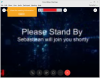
Edit 2: Now when I test again on Skype it does look good, very good compared to yesterday. The only thing I changed after yesterday's test was stopping the virtual cam, changing the video resolution to the highest setting and starting the virtual cam again. I believe I tested this yesterday as well but for some reason it looks totally different today. Yesterday it looked like how my webex looked today.
I have to do some more testing...
I also experience a big quality issue on Skype Personal (have yet to test Skype for business) where it looks nice and crisp in my OBS Output but where the receiving end sees a very bad quality with lags to the extend I'm unable to use this for Skype meetings. I'm not sure if all is to blame on my machine and network or the plugin as a regular skype call is not always crisp for me either. Today I will test a webex meeting to see if the results are better. As for the sound, this works perfect for me. I use as someone else also sugested an app called Voicemeeter in combination with Virtual cable (from the same software manufacturer) which allows me to mix sound from OBS & PowerPoint together with my microphone into one output signal that you specify as your microphone input in Skype and other meeting programs.
Just before I discovered this plugin and OBS (never even heard of OBS until 2 weeks ago) I bought a license for Personify which uses a 3D camera to remove backgrounds (without the need for a green screen) to place yourself in front of applications but that was a total waste of money. Grainy and unable to create scenes and very light sensitive. Not something I can recommend. If this plugin becomes good for skype (have yet to test webex) than I'm more than happy to donate the equivilent I paid to Personify (200 USD) as I value the time and effort that has gone into this plugin and it is exactly what I'm looking for. I also hope that a donation motivates Catfish to continue to work with this plugin and gives a feeling of having created something very nice and helpful to many. I hope others will do the same as it realy motivates a developer and allows him to justify the time and efforts that goes into this that he otherwise could have spend with family and friends.
Edit: Unfortunately it's the same for webex...
I'm afraid I will have to use personify for now as at least the background is crisp but I will keep an eye out on this topic as I realy like this to work.
Attached a screenshot of how it looks in Webex
.
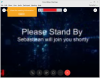
Edit 2: Now when I test again on Skype it does look good, very good compared to yesterday. The only thing I changed after yesterday's test was stopping the virtual cam, changing the video resolution to the highest setting and starting the virtual cam again. I believe I tested this yesterday as well but for some reason it looks totally different today. Yesterday it looked like how my webex looked today.
I have to do some more testing...
Last edited:
MeKLiN from tinychat/youtube here, this is to those who experience grey line issues: Set your desktop to 1440x1080, set your output resolution to 1440x1080, set your scaled resolution to 480x360, once your stream or cam or whatever output you are using is on, open the virtual cam driver. Double click the aspect ratio check box. These are the tricks I've learned using tinychat, and trying to make things easier for hours and hours as well as trying different resolutions and cam/desktop/desktop stream viewbox sizes for performance reasons.
edit: cams are in 4:3 and most webcams at 16:9, and desktops as well. this force them right mode :)
edit: cams are in 4:3 and most webcams at 16:9, and desktops as well. this force them right mode :)
dont know how has something to do with the conversion and his forced output of 640x360 on vcamdriverMeKLiN from tinychat/youtube here, this is to those who experience grey line issues: Set your desktop to 1440x1080, set your output resolution to 1440x1080, set your scaled resolution to 480x360, once your stream or cam or whatever output you are using is on, open the virtual cam driver. Double click the aspect ratio check box. These are the tricks I've learned using tinychat, and trying to make things easier for hours and hours as well as trying different resolutions and cam/desktop/desktop stream viewbox sizes for performance reasons.
edit: cams are in 4:3 and most webcams at 16:9, and desktops as well. this force them right mode :)
I had OBS Virtual Camera working on my OBS, but then I updated OBS to version 23.2.1 and I lost the ability to show a "BROWSER" as a source to my scenes. I saw online that I need to uninstall OBS and then re-install the current version of OBS. I did that, and it fixed being able to add a browser as a scene. However now, I lost my Virtual Camera!
So I downloaded & ran the latest OBS-VirtualCam2.0.2.exe - but it still doesn't show up in my TOOLS menu. I've tried to re-install it several times, but no success. I'm not sure what to do. I've been searching several forums with no answers.
Each time I install it I get two messages saying "DllRegisterServer in C:\Program Files (x86)\obs-studio\bin\64bit\obs-virtualsource.dll succeeded."
AND - when I open other programs like ZOOM - it sees the OBS virtual camera as a camera source! But when I select it, there is no signal, just a grey screen.
I'm not sure what to do differently. Any ideas? HELP!
Thanks in advance!
UPDATE:
Problem solved! When I uninstalled the previous version I did not uninstall all of my user settings and other things attached to the program. So when I uninstalled EVERYTHING and then re-installed the latest version. It worked. Wow, what a waste of time! Hopefully this helps someone.
So I downloaded & ran the latest OBS-VirtualCam2.0.2.exe - but it still doesn't show up in my TOOLS menu. I've tried to re-install it several times, but no success. I'm not sure what to do. I've been searching several forums with no answers.
Each time I install it I get two messages saying "DllRegisterServer in C:\Program Files (x86)\obs-studio\bin\64bit\obs-virtualsource.dll succeeded."
AND - when I open other programs like ZOOM - it sees the OBS virtual camera as a camera source! But when I select it, there is no signal, just a grey screen.
I'm not sure what to do differently. Any ideas? HELP!
Thanks in advance!
UPDATE:
Problem solved! When I uninstalled the previous version I did not uninstall all of my user settings and other things attached to the program. So when I uninstalled EVERYTHING and then re-installed the latest version. It worked. Wow, what a waste of time! Hopefully this helps someone.
Attachments
Last edited:
I'm new to OBS and OBS-VirtualCam. Just FYI.
I've installed Virtual Cam and the OBS-Camera appears in Skype.
But it doesn't appear in Zoom.
This may be a Zoom problem of course. But just wondering...
Thanks
Hmmm... I think this was my error. I noticed that Zoom was still running in the background. So I properly closed it, and then restarted Zoom. And the OBS-Camera source then appeared. Sorry for the hassle!