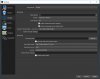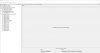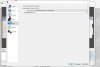catxfish submitted a new resource:
OBS-VirtualCam - plugin for output to directshow
Read more about this resource...
OBS-VirtualCam - plugin for output to directshow
This plugin provide a directshow Output as a virtual webcam .
How to use:
1. Selecting Tools -> VirtualCam
2. Press start button and close diailog
3. Open your 3rd party program and choose "OBS-Camera" as a Video input
note : If you observe drop frame in output , try to set more delay in control dialog.
Read more about this resource...