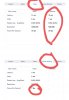Read this thread with interest as I was initially having issues with fuzzy images. On latest version of OBS, Virtual cam and Virtual Audio drivers installed. y2020 motherboard/CPU. No GPU or sound cards installed, Win10.
After a lot of testing and exploring, I found the following issues:
- cameras which normally run with their own software will look worse when run directly into OBS. This is probably due to low quality parts that the camera software has been programmed to compensate for. Run the software, and have OBS capture a window the same size as your canvas. We have a Lumens document camera, made a massive difference.
- Scaling can result in blurry text/images. Make sure that the window capture is exactly the same size/pixels as your OBS canvas.
- Zoom has 2 sending modes; Video and Screen Share. Video natively sends at 360p, which is going to look fuzzy no matter what. If your paid Zoom plan (Pro or Enterprise) has 720p or 1080p enabled (plan administrator must also turn it on), then you can send at higher resolutions. Recommend making the canvas in OBS the same size as the output resolution of Zoom.
For Screen Share, Zoom does not seem to limit resolution much, I have seen it send well over 1080p on the non-pro/enterprise service. However, it also seems to decouple your audio and webcam from the screen share, and I have seen it do as little as 8 fps. You cannot cheat it to send high def video and expect good results. If that is what you want, you will have to pay for it. FWIW, Google Meet can send video on their non-paid version at 720p.
From all my testing, I feel that OBS is accurately doing everything I ask it too, but that doesn't guarantee the interfaces with OBS are perfect. My conclusion is that OBS is helping me diagnose the software/hardware hurdles of my sources/destinations. It's not an answer per se, but is does reduce the trouble shooting you have to do.
Good luck.
/Mentat