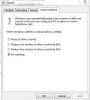Hello everyone,
I just noticed the newer program OBS Studio when I had been using OBS Classic since a few months ago.
I have been using the OBS Classic audio playback for all those months with the Windows System volume set at 21 and everything is fine. I can plainly hear the video game audio with great clarity and everything. The only issue I have with OBS Classic is that scene stretching is not as precise and that was why I wanted to switch to OBS Studio.
Therefore, I finally gave Studio a try today and found everything to work great, even the scene stretching features are more intuitive and more powerful than previously. The only major problem I discovered was that I cannot properly hear the video game audio feedback with the Windows System volume set at my preferred setting (21).
When I am referring to playback (or feedback) audio, my intention is referring towards the OBS Studio preview functionality, for your information. I am not referring to making an actual recording, and instead just watching the preview functionality.
I can't properly play with any volume higher than 21, because it hurts my ears for anything higher. When I try OBS Classic at 21 system volume the game is just loud enough to be perfect for my ears.
When I try OBS Studio, it's like the whole audio output has changed - it's simply too quiet for any proper hearing and there does not seem to be any functionality to boost the output in OBS Studio (I tried the mixer settings but that only boosts the recording output and not the playback output that I would hear).
I was wondering if any features would be included in OBS Studio to boost the playback volume as opposed to the recording / stream output volume. All three of the mixer boost settings affect only the stream output and not that which would come to my headset.
I just noticed the newer program OBS Studio when I had been using OBS Classic since a few months ago.
I have been using the OBS Classic audio playback for all those months with the Windows System volume set at 21 and everything is fine. I can plainly hear the video game audio with great clarity and everything. The only issue I have with OBS Classic is that scene stretching is not as precise and that was why I wanted to switch to OBS Studio.
Therefore, I finally gave Studio a try today and found everything to work great, even the scene stretching features are more intuitive and more powerful than previously. The only major problem I discovered was that I cannot properly hear the video game audio feedback with the Windows System volume set at my preferred setting (21).
When I am referring to playback (or feedback) audio, my intention is referring towards the OBS Studio preview functionality, for your information. I am not referring to making an actual recording, and instead just watching the preview functionality.
I can't properly play with any volume higher than 21, because it hurts my ears for anything higher. When I try OBS Classic at 21 system volume the game is just loud enough to be perfect for my ears.
When I try OBS Studio, it's like the whole audio output has changed - it's simply too quiet for any proper hearing and there does not seem to be any functionality to boost the output in OBS Studio (I tried the mixer settings but that only boosts the recording output and not the playback output that I would hear).
I was wondering if any features would be included in OBS Studio to boost the playback volume as opposed to the recording / stream output volume. All three of the mixer boost settings affect only the stream output and not that which would come to my headset.
Last edited: