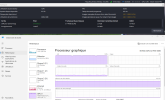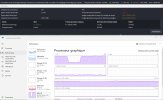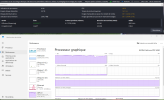System specs:
CPU usage stays around 40%, so it’s not a CPU bottleneck.
OBS stats:
Other streamers with RTX 50-series cards report similar issues, so it might be a driver or NVENC compatibility problem.
- GPU: MSI RTX 5080 (brand new replacement)
- CPU: Intel Core i7-14700KF
- RAM: 64 GB DDR5 (Kingston FURY 6000 MHz)
- Motherboard: ASUS TUF Gaming Z790
- PSU: be quiet! Pure Power 12M – 1000W
- OS: Windows 11 Pro (64-bit)
- NVIDIA Driver: 32.0.15.8157 (Oct 9, 2025)
- OBS Studio: latest stable version
Problem description
Even after upgrading from a 5070 ti to the RTX 5080 , OBS keeps showing “Encoder overloaded” warnings and the GPU usage spikes to 100% while streaming, even with light games or low settings. (like Dune awakening, Battlefront II, Skate)CPU usage stays around 40%, so it’s not a CPU bottleneck.
OBS stats:
- Average render time: ~20ms
- Missed frames (render): ~4%
- Skipped frames (encoding): 10–15%
- FPS fluctuates between 20–50 instead of stable 60.
Troubleshooting done
- Clean reinstall of NVIDIA drivers (using DDU).
- Tested different OBS versions (stable + beta).
- Tried NVENC H.264 / HEVC, Quality and Performance presets.
- Different bitrates (6000–10000 kbps) and resolutions (720p–1080p).
- Disabled G-Sync, V-Sync, Ray Tracing, DLSS, and in-game overlays.
- Temps are fine (GPU < 60°C, CPU < 70°C).
Issue persists
Even with a brand-new RTX 5080, OBS + NVENC cause stutters, frame drops, and high GPU usage on any game.Other streamers with RTX 50-series cards report similar issues, so it might be a driver or NVENC compatibility problem.
Request
Could you please confirm:- If this is a known issue with RTX 50-series and OBS/NVENC?
- Any recommended driver version or settings to fix it?
- If needed, I can provide OBS logs, DxDiag, and GPU-Z info.