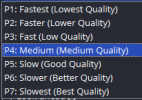Forgive me for my ignorance, but this graph almost seems backwards.P5-P7 are close in performance. The difference in quality between them is also not significant and is only a few percent (depending on the content). Up to 2K resolution (Inclusive) you can use P7.
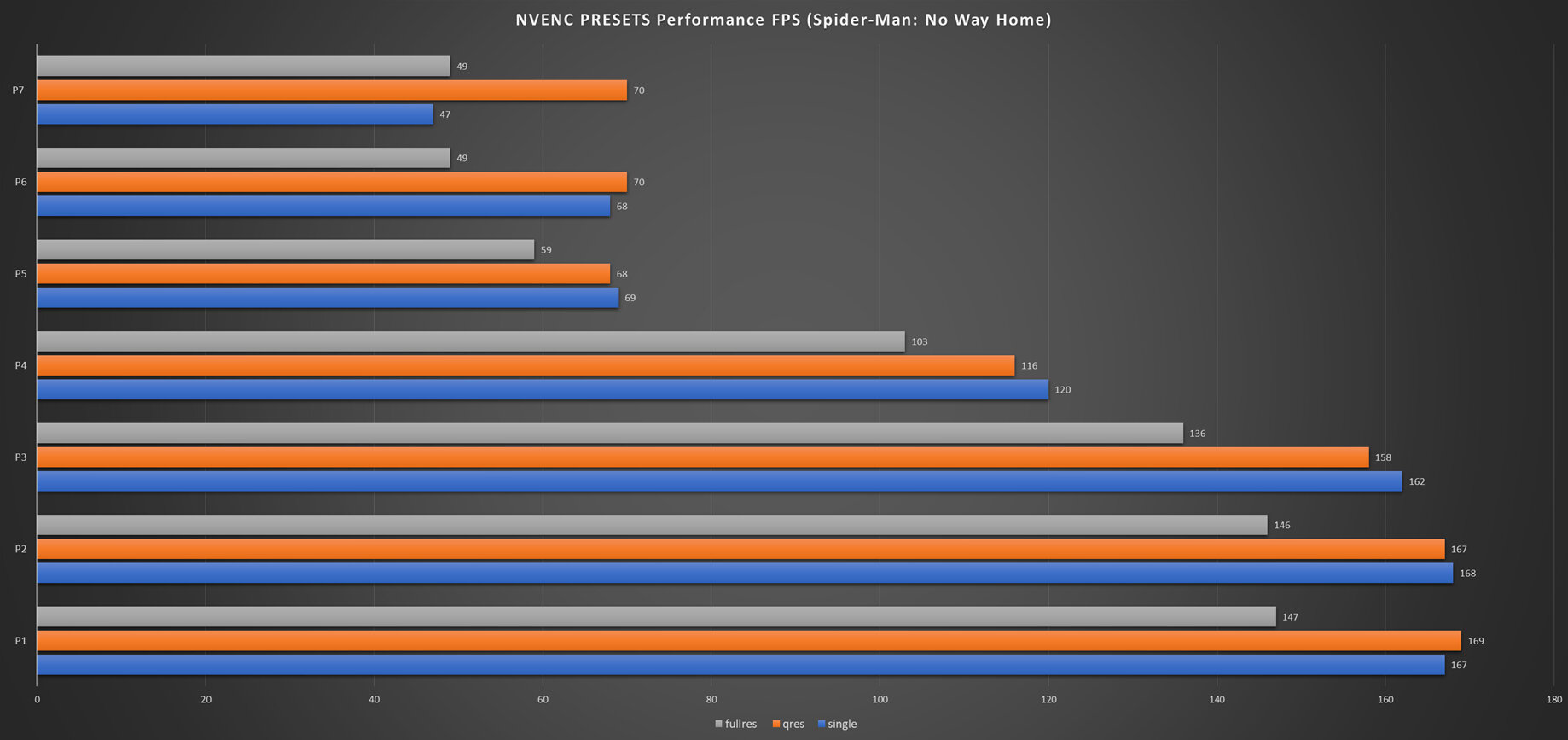
Multi pass mode
In 1-pass rate control modes, the encoder will estimate the required QP for the macroblock and immediately encode the macroblock.
In 2-pass rate control modes, NVENC estimates the complexity of the frame to be encoded and determines bit distribution across the frame in the first pass. In the second pass, NVENC encodes macroblocks in the frame using the distribution determined in the first pass. 2-pass rate control modes can distribute the bits more optimally within the frame and can reach closer to the target bitrate, especially for CBR encoding.
I would recommend using 2pass-quarter. This is the best option.
- none
1pass mode. (fast)- 2pass-quarter
Runs first pass in quater resolution, which results in larger motion vectors being caught and fed as hints to second pass.- 2pass-full
Runs first pass in full resolution, slower but generating better statistics for the second pass.

NVEnc/NVEncC_Options.en.md at master · rigaya/NVEnc
NVENCによる高速エンコードの性能実験. Contribute to rigaya/NVEnc development by creating an account on GitHub.github.com

Encoder FFmpeg NVENC
StreamFX is a plugin for OBS® Studio which adds many new effects, filters, sources, transitions and encoders! Be it 3D Transform, Blur, complex Masking, or even custom shaders, you'll find it a...github.com

Обзор обновленных пресетов NVENC H.264
С обновлением OBS 28.1 доступно 7 новых предустановок NVENC представленные NVIDIA ещё в июле 2020 года в Video Code SDK 10. Разработчики долгое время откладывали момент перехода на новые пресеты в OBS, но это был лишь вопрос времени. Появление AV1 на видеокартах RTX 4000-серии послужило хорошим...dzen.ru
I thought that P1 was the lowest quality encoding, and P7 was the highest.
Why would the fps increase as the effort on the gpu for encoding also increases?