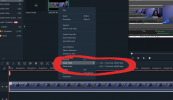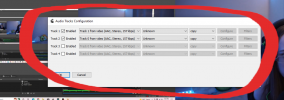leprosteve
New Member
Hello!
I went through all the steps to enable multiple audio tracks (I want to record screen sharing audio and microphone audio separately). My two sources show up just fine and both show activity in Audio Mixer. As is recommended, I labeled them as separate Tracks (Microphone is Track 1 and Desktop is Track 2, for example) and enabled only Audio Tracks 1 and 2 in Advanced Output Settings.
Here's where it gets weird.
If I have Microphone as Track 1, the audio will only pick up the Microphone. If I switch the labels and have Desktop as Track 1, the audio will only pick up the Desktop. It seems to be this way for any two number options (3 and 4, 5 and 6, etc); it will only pick up the audio will the smaller number Track.
Has anyone else encountered this?? I've been VERY careful to match the enabled Tracks with what I label my Microphone and Desktop.
Thank you for any help! Haven't been able to find any resources that address this.
I went through all the steps to enable multiple audio tracks (I want to record screen sharing audio and microphone audio separately). My two sources show up just fine and both show activity in Audio Mixer. As is recommended, I labeled them as separate Tracks (Microphone is Track 1 and Desktop is Track 2, for example) and enabled only Audio Tracks 1 and 2 in Advanced Output Settings.
Here's where it gets weird.
If I have Microphone as Track 1, the audio will only pick up the Microphone. If I switch the labels and have Desktop as Track 1, the audio will only pick up the Desktop. It seems to be this way for any two number options (3 and 4, 5 and 6, etc); it will only pick up the audio will the smaller number Track.
Has anyone else encountered this?? I've been VERY careful to match the enabled Tracks with what I label my Microphone and Desktop.
Thank you for any help! Haven't been able to find any resources that address this.