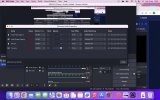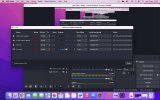Hi
I hope someone can help me. I'm brand new when it comes to recording and using OBS. I've recorded some of my sims game through OBS. its worked and i can hear the game audio and my commentary however it is echoing. How do i get the echoing to stop? I do not have a mic or headset as its a macbook pro 2019 with only two thunderports. I do have ear plugs that are connected through the aux (i think) plug in. I also have airpods but i haven't tried recording using them yet.
In OBS I have a recording scene which then has two sources. A display capture for the recording the game and then an audio input capture which is for the mic i think. I don't own a mic so its currently set to default. Is that correct or do i need to change it to macbook pro microphone?
When I've clicked settings and then audio, everything under global audio devices say "disabled" except for mic/auxillary which is set to default.
Please can someone help to resolve the echoing problem? Also any other tips for recording on my macbook will be greatly appreciated.
Many Thanks
I hope someone can help me. I'm brand new when it comes to recording and using OBS. I've recorded some of my sims game through OBS. its worked and i can hear the game audio and my commentary however it is echoing. How do i get the echoing to stop? I do not have a mic or headset as its a macbook pro 2019 with only two thunderports. I do have ear plugs that are connected through the aux (i think) plug in. I also have airpods but i haven't tried recording using them yet.
In OBS I have a recording scene which then has two sources. A display capture for the recording the game and then an audio input capture which is for the mic i think. I don't own a mic so its currently set to default. Is that correct or do i need to change it to macbook pro microphone?
When I've clicked settings and then audio, everything under global audio devices say "disabled" except for mic/auxillary which is set to default.
Please can someone help to resolve the echoing problem? Also any other tips for recording on my macbook will be greatly appreciated.
Many Thanks