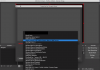The latest version of OBS Studio, 24.0.6, has now been released and should work on macOS 10.15 Catalina. You can download it here: https://obsproject.com/download
You should not need to do any of the previous workarounds anymore. It should work as a regular Mac app. That said, you will likely need to grant the app permission to capture the screen, cameras, and microphones, though the program should prompt you to do so. If it does not, you can grant permissions manually in your Security and Privacy settings.
If you are continuing to have issues, please make a regular post on the forums here: https://obsproject.com/forum/list/mac-support.33/
You should not need to do any of the previous workarounds anymore. It should work as a regular Mac app. That said, you will likely need to grant the app permission to capture the screen, cameras, and microphones, though the program should prompt you to do so. If it does not, you can grant permissions manually in your Security and Privacy settings.
If you are continuing to have issues, please make a regular post on the forums here: https://obsproject.com/forum/list/mac-support.33/
The newest version of macOS, 10.15 "Catalina", is now available. However, OBS Studio is currently not yet fully compatible with it. These issues stem from a change to the way Catalina handles permissions for things such as capturing webcams and microphones. For example, if you have a webcam capture in one of your scenes, OBS will crash. We are currently working on a fix.
Users currently have two options for running OBS on Catalina right now:
Option 1: Download and run the test build
This is a test build that we have put together that reorganizes the application package in a way more compatible with Catalina. Please help us test this version and let us know if you encounter any issues with it. We hope to have a formal release soon.
Important notes about this build:
Option 2: Run OBS manually from the Terminal
If you want to run the normal release, you will likely need to run OBS via the Terminal. Open the Terminal app and type the following:
NOTE: When you run OBS from the Terminal this way, and attempt to add things such as webcam capture or display capture, the Terminal will ask for these permissions instead of OBS. If so, be sure to grant those permissions to the Terminal to ensure functionality in OBS.
Important Notes
Permissions for Display Capture, Microphone, and Cameras
If you are trying to capture your display, microphone, or a camera on Catalina, you should get a pop-up asking to grant permission to OBS to allow it to do so. However, it seems that some users are not getting this pop-up. If you are having trouble with any of these things, you may need to manually grant OBS these permissions.
To do so, go to Preferences > Security & Privacy > Privacy, then under the entries for "Screen Recording", "Camera", and "Microphone", ensure that OBS is checked. Note that if you are running OBS from the Terminal, you may need to grant these permissions to the Terminal as well (unconfirmed).
Note about the NDI plugin:
For those of you using the third-party NDI plugin, you may need to run the following three commands from the Terminal in order to get it working:
Users currently have two options for running OBS on Catalina right now:
Option 1: Download and run the test build
This is a test build that we have put together that reorganizes the application package in a way more compatible with Catalina. Please help us test this version and let us know if you encounter any issues with it. We hope to have a formal release soon.
Important notes about this build:
- This build is not signed, so the first time you open it, macOS may complain and not let you open it. If you can't open OBS, right-click on the icon and click "Open", and the pop-up should have an "Open" option available to open the program anyway.
- The updater may not work correctly, so you will likely need to manually download the full update later when it comes out. However, this should work for many of you at least as a stop-gap so you at least have something working.
- The install process has changed. Now when you open the .dmg file, you simply need to drag the OBS.app file into your Applications folder to install.
Option 2: Run OBS manually from the Terminal
If you want to run the normal release, you will likely need to run OBS via the Terminal. Open the Terminal app and type the following:
Code:
open /Applications/OBS.app/Contents/MacOS/OBS --args -pictureNOTE: When you run OBS from the Terminal this way, and attempt to add things such as webcam capture or display capture, the Terminal will ask for these permissions instead of OBS. If so, be sure to grant those permissions to the Terminal to ensure functionality in OBS.
Important Notes
Permissions for Display Capture, Microphone, and Cameras
If you are trying to capture your display, microphone, or a camera on Catalina, you should get a pop-up asking to grant permission to OBS to allow it to do so. However, it seems that some users are not getting this pop-up. If you are having trouble with any of these things, you may need to manually grant OBS these permissions.
To do so, go to Preferences > Security & Privacy > Privacy, then under the entries for "Screen Recording", "Camera", and "Microphone", ensure that OBS is checked. Note that if you are running OBS from the Terminal, you may need to grant these permissions to the Terminal as well (unconfirmed).
Note about the NDI plugin:
For those of you using the third-party NDI plugin, you may need to run the following three commands from the Terminal in order to get it working:
Bash:
sudo install_name_tool -change @rpath/QtWidgets @executable_path/../Frameworks/QtWidgets.framework/Versions/5/QtWidgets /Library/Application\ Support/obs-studio/plugins/obs-ndi/bin/obs-ndi.so
sudo install_name_tool -change @rpath/QtGui @executable_path/../Frameworks/QtGui.framework/Versions/5/QtGui /Library/Application\ Support/obs-studio/plugins/obs-ndi/bin/obs-ndi.so
sudo install_name_tool -change @rpath/QtCore @executable_path/../Frameworks/QtCore.framework/Versions/5/QtCore /Library/Application\ Support/obs-studio/plugins/obs-ndi/bin/obs-ndi.so
Last edited: