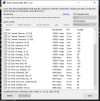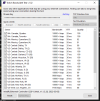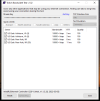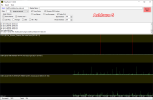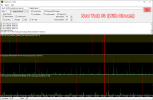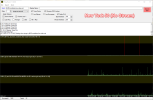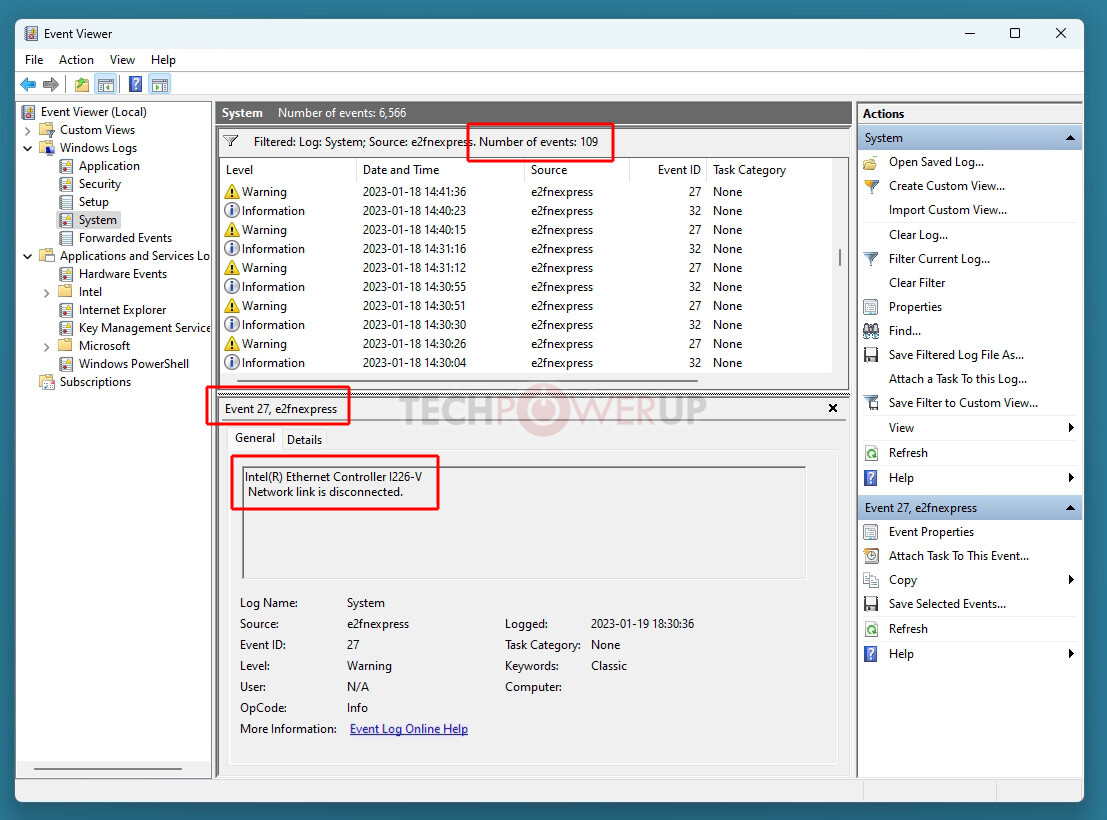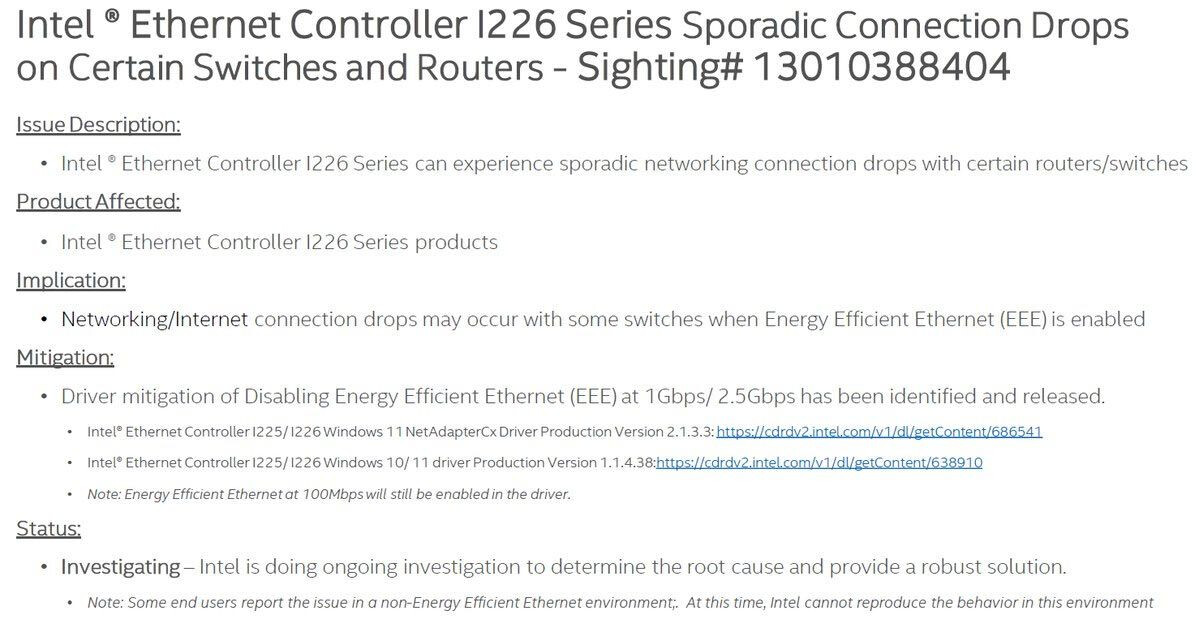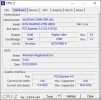This wasn't the case a few days ago but this started happening yesterday. When I go live my internet keeps on disconnecting and reconnecting and I proceed to drop frames. I tried changing the server and I get the same result. I an using a wired connection to my router. I attached the previous log file below.
Any help would be appreciated, thanks.
Any help would be appreciated, thanks.