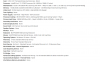I'm trying to stream using OBS but once in awhlie my bitrate drops, goes red and then my frames start to drop as well. I've tried changing my OBS settings and I would either get dropped frames with fluctuating bitrates or good bitrate but the streams would be pixelated. I am in Canada so the ISP I'm with is Rogers. I've contacted them and gave them detailed descriptions with what I was doing and what I was having trouble with. It's been an ongoing issue and I would really like some help on this.
My PC is connected directly to the modem so I am not streaming over Wi-Fi. Below I will have a screenshot of my speed test results along with my PC specs and ofcourse, here are my log files from my last stream https://obsproject.com/logs/HoCZpEJ8K-NhdBvF.
I would like to also add that my area currently had an outage but I've this issue has been happening before the outage has happened.
My PC is connected directly to the modem so I am not streaming over Wi-Fi. Below I will have a screenshot of my speed test results along with my PC specs and ofcourse, here are my log files from my last stream https://obsproject.com/logs/HoCZpEJ8K-NhdBvF.
I would like to also add that my area currently had an outage but I've this issue has been happening before the outage has happened.