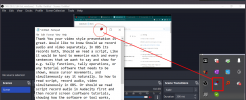AndreiBarbu
New Member
Hello everyone! Happy new year!
I would like to record my screen while I have on the same screen some notes/scripts from where I can read, but that notes not to be recorded during screen recording. I have multiple monitors but I find inefficient to read from one monitor and record the other.
I searched how to achieve that, but couldn't find anywhere.
I am using Windows 11.
Thank you!
I would like to record my screen while I have on the same screen some notes/scripts from where I can read, but that notes not to be recorded during screen recording. I have multiple monitors but I find inefficient to read from one monitor and record the other.
I searched how to achieve that, but couldn't find anywhere.
I am using Windows 11.
Thank you!