Hi there,
I'm using OBS to record (not stream) gameplay footage.
I want the video to be lossless, i.e. a frame of the video must have the same pixels colors as a screenshot, so that I can do funny but finicky things later (ocr, image recognition by matching against a known texture, etc). I very nearly achieved this by setting the x264 encoder to lossless (Settings>Output>Advanced>Recording> disable CBR, CRF = 0, ultrafast), the color encoding to I444 (Settings>Advanced>Video>Color Format>I444) and disabling down-scaling (Settings>Video>Scaled Resolution = Base resolution). But encoding in yuv4:4:4 (I444) slightly mess up the colors due to the conversion, so I want to use RGB.
When I use RGB, it introduces a strange "blur" of about one pixel radius, see the attached images. Is it a bug ? If not, is there a workaround ?
Thanks !
I'm using OBS to record (not stream) gameplay footage.
I want the video to be lossless, i.e. a frame of the video must have the same pixels colors as a screenshot, so that I can do funny but finicky things later (ocr, image recognition by matching against a known texture, etc). I very nearly achieved this by setting the x264 encoder to lossless (Settings>Output>Advanced>Recording> disable CBR, CRF = 0, ultrafast), the color encoding to I444 (Settings>Advanced>Video>Color Format>I444) and disabling down-scaling (Settings>Video>Scaled Resolution = Base resolution). But encoding in yuv4:4:4 (I444) slightly mess up the colors due to the conversion, so I want to use RGB.
When I use RGB, it introduces a strange "blur" of about one pixel radius, see the attached images. Is it a bug ? If not, is there a workaround ?
Thanks !
Attachments
-
 mindustry_screenshoot.png578.7 KB · Views: 131
mindustry_screenshoot.png578.7 KB · Views: 131 -
 mindustry_i444.png546.7 KB · Views: 97
mindustry_i444.png546.7 KB · Views: 97 -
 mindustry_rgb.png945.6 KB · Views: 102
mindustry_rgb.png945.6 KB · Views: 102 -
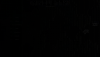 mindustry_rgb_error.png840.1 KB · Views: 84
mindustry_rgb_error.png840.1 KB · Views: 84 -
 mindustry_rgberror_times_20.png842.4 KB · Views: 76
mindustry_rgberror_times_20.png842.4 KB · Views: 76 -
 mindustry_i444_error.png341.8 KB · Views: 60
mindustry_i444_error.png341.8 KB · Views: 60 -
 mindustry_i444_error_times_100.png342.4 KB · Views: 65
mindustry_i444_error_times_100.png342.4 KB · Views: 65