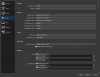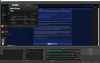Hey there guys, first time here and looking for some help with a issue I've had for a few weeks now, I originally negated the issues by just using Streamlabs obs instead, however i have had issues with lagging the content.
So my issue starts 2 weeks ago, No hardware changes, nothing changed at all system level, My chat were complaining they could not hear anything, I checked windows and obs sound mixers and everything was fine, I could see the green bar's on both going up and down with the music etc but they cannot hear it all of a sudden.
I have searched the internet for answers and been unable to find anything other than please run 64 bit version or run as Administrator and ofc they have not worked for me. I have made sure OBS is not muted on a windows level or even turned down, I have made sure that the video channels are all properly selected inside OBS audio settings, I have made sure all settings in obs are directed to my head phones and not the default option " I also tried default but it does not hear anything at all " and last but not least I attempted to use DESKTOP AUDIO 2 but the sound simply does not register at all period. " as shown in working bars screenshot " I have tried what I can to make sound come from Desktop audio two but no luck there either.
I hope someone is able to read this and give me a snappy EZ PZ fix :)
Thank you for taking the time. Kind regards
So my issue starts 2 weeks ago, No hardware changes, nothing changed at all system level, My chat were complaining they could not hear anything, I checked windows and obs sound mixers and everything was fine, I could see the green bar's on both going up and down with the music etc but they cannot hear it all of a sudden.
I have searched the internet for answers and been unable to find anything other than please run 64 bit version or run as Administrator and ofc they have not worked for me. I have made sure OBS is not muted on a windows level or even turned down, I have made sure that the video channels are all properly selected inside OBS audio settings, I have made sure all settings in obs are directed to my head phones and not the default option " I also tried default but it does not hear anything at all " and last but not least I attempted to use DESKTOP AUDIO 2 but the sound simply does not register at all period. " as shown in working bars screenshot " I have tried what I can to make sound come from Desktop audio two but no luck there either.
I hope someone is able to read this and give me a snappy EZ PZ fix :)
Thank you for taking the time. Kind regards