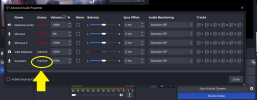YouBackTube Jeff
New Member
I have just purchase the Vocaster two audio USB interface and using with OBS Studio. Got it setup yesterday, all worked great. Today I open it, and my vocaster is no longer showing in the audio mixer. I tried " unhide" and that did nothing. I check the audio mixer advanced settings and it shows Vocaster as "inactive" in the list. but there is no way I can see to make it ACTIVE !?? HOW do I turn the audio source ( vocaster ) back to "active" ? it was working fine yesterday and showed as "vocaster" in the audio mixer. Now it's gone. I can see vocaster in the list of sources, and I can turn one of my global audio inputs to the vocaster and it works. So it shows in the list, and it works as a global audio source, and it was working 100% fine yesterday and showed up in the audio mixer on it's own , NOT as a global audio input.
I didn't change anything and I've spent hours now trying to figure out how to turn my vocaster from "inactive" to "active" I can not find ANYTHING on this but other people asking the same question with a bunch of nonesense answers that don't make sense. it was TOTALLY working fine yesterday and nothing has changed. Vocaster is connected and working. OBS shows it in the "sources" but NOT in the Audio Mixer ?? WHY ??? it says Inactive. WHY ?? how do I MAKE it active again??? Please help I'm pulling my hair out over this.
I didn't change anything and I've spent hours now trying to figure out how to turn my vocaster from "inactive" to "active" I can not find ANYTHING on this but other people asking the same question with a bunch of nonesense answers that don't make sense. it was TOTALLY working fine yesterday and nothing has changed. Vocaster is connected and working. OBS shows it in the "sources" but NOT in the Audio Mixer ?? WHY ??? it says Inactive. WHY ?? how do I MAKE it active again??? Please help I'm pulling my hair out over this.