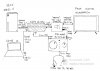tHe giafra sHoW
New Member
Good morning everyone.
I recently purchased a ElGato HD60S+ to stream on Twitch my gameplay.I'm using a Xbox Series X console, paired with a Astro Mixamp TR 4th gen and Astro A40 4th gen. Due to the lack of optical out on series X, I was forced to buy a HDMI audio extractor to get optical to send to the mixamp. My setup is a little complex, but I'm attaching a quick draw I made.
For all you need to know though, is that the ElGato is connected to a USB 3.0 SS to my laptop, and I'm using OBS broadcaster. Astro Mixamp has a stream port that is connected via a 3.5 mm jack to the Line in of the ElGato card, basically because I want the stream to hear exactly what I hear on the headset, and this is successful. The problem I'm having is that on stream ONLY I'm getting a noticeable audio desync (1 second or so) since the very beginning of the stream, that seems to mildly worsen overtime as the stream goes on. I'm streaming at 1080p@30fps, and on stream the video is perfect: the image is very good and there are no lag or stutters at all, just a delay in audio that is not synced with the video. I don't have this problem in the OBS preview that is perfectly synced and not even in the recordings, albeit I just took short clips (20-30s), but the stream is desynced from the start, so it's weird that recordings are not suffering the desync.
ElGato's software 4k Capture Utility is installed, but I don't want to use that to stream because it doesn't let me add overlays and stuff like OBS does.
Both Xbox and laptop are connected through Wi-Fi, but I have a quite powerful router and a very good Internet plan (1000Mbps) so that shouldn't be a issue, also since there are no lag / bufferings/ stutters on the stream at all.
My laptop is not very good regarding specs, but many people already told me that it should be enough for my purpose.
Specs are:
CPU: Intel Core i5 8265 U @1.60GHz (4 cores, 8 threads)
GPU: Radeon (TM) 520 2GB VRAM
Memory: 8GB RAM DDR4
I will then provide a log of the last stream, which clearly indicates that "adding XX milliseconds of audio buffering, total audio buffering is now XX milliseconds". I was told that this could be caused by many different things, but since my specs aren't so good I was thinking of a CPU overload/underperforming. I was told it shouldn't be the case since I'm NEVER getting "Reached Max audio buffering!" in the logs, even though my streams were never longer than 2.5 hours.
I would exclude USB overload since I only have the ElGato connected and a wireless MnK dongle to my laptop.
The stream the log refers could be found at this URL:

Desync can be noticed in particuar when the rifle shoots, audio comes like 1 second or so after.
Things I tried:
- Unchecking "use device timestamps" in OBS.
- Checking/Unchecking "use a custom audio device" in the properties of the elgato on obs.
- Tried both 48Khz and 44Khz in the OBS audio settings. ElGato should be initialized at 48Khz, in the log I provided I was trying with 44Khz but it doesn't work either way;
- Fixing the initial delay by manually anticipating the audio by a negative offset (-430ms): the stream gets synced but it loses its sync again shortly after.
I'm really going crazy over this, and I'm sincerely hoping that anyone could help me fix this issue that is so impacting my stream's quality. :(
I recently purchased a ElGato HD60S+ to stream on Twitch my gameplay.I'm using a Xbox Series X console, paired with a Astro Mixamp TR 4th gen and Astro A40 4th gen. Due to the lack of optical out on series X, I was forced to buy a HDMI audio extractor to get optical to send to the mixamp. My setup is a little complex, but I'm attaching a quick draw I made.
For all you need to know though, is that the ElGato is connected to a USB 3.0 SS to my laptop, and I'm using OBS broadcaster. Astro Mixamp has a stream port that is connected via a 3.5 mm jack to the Line in of the ElGato card, basically because I want the stream to hear exactly what I hear on the headset, and this is successful. The problem I'm having is that on stream ONLY I'm getting a noticeable audio desync (1 second or so) since the very beginning of the stream, that seems to mildly worsen overtime as the stream goes on. I'm streaming at 1080p@30fps, and on stream the video is perfect: the image is very good and there are no lag or stutters at all, just a delay in audio that is not synced with the video. I don't have this problem in the OBS preview that is perfectly synced and not even in the recordings, albeit I just took short clips (20-30s), but the stream is desynced from the start, so it's weird that recordings are not suffering the desync.
ElGato's software 4k Capture Utility is installed, but I don't want to use that to stream because it doesn't let me add overlays and stuff like OBS does.
Both Xbox and laptop are connected through Wi-Fi, but I have a quite powerful router and a very good Internet plan (1000Mbps) so that shouldn't be a issue, also since there are no lag / bufferings/ stutters on the stream at all.
My laptop is not very good regarding specs, but many people already told me that it should be enough for my purpose.
Specs are:
CPU: Intel Core i5 8265 U @1.60GHz (4 cores, 8 threads)
GPU: Radeon (TM) 520 2GB VRAM
Memory: 8GB RAM DDR4
I will then provide a log of the last stream, which clearly indicates that "adding XX milliseconds of audio buffering, total audio buffering is now XX milliseconds". I was told that this could be caused by many different things, but since my specs aren't so good I was thinking of a CPU overload/underperforming. I was told it shouldn't be the case since I'm NEVER getting "Reached Max audio buffering!" in the logs, even though my streams were never longer than 2.5 hours.
I would exclude USB overload since I only have the ElGato connected and a wireless MnK dongle to my laptop.
The stream the log refers could be found at this URL:

Desync can be noticed in particuar when the rifle shoots, audio comes like 1 second or so after.
Things I tried:
- Unchecking "use device timestamps" in OBS.
- Checking/Unchecking "use a custom audio device" in the properties of the elgato on obs.
- Tried both 48Khz and 44Khz in the OBS audio settings. ElGato should be initialized at 48Khz, in the log I provided I was trying with 44Khz but it doesn't work either way;
- Fixing the initial delay by manually anticipating the audio by a negative offset (-430ms): the stream gets synced but it loses its sync again shortly after.
I'm really going crazy over this, and I'm sincerely hoping that anyone could help me fix this issue that is so impacting my stream's quality. :(