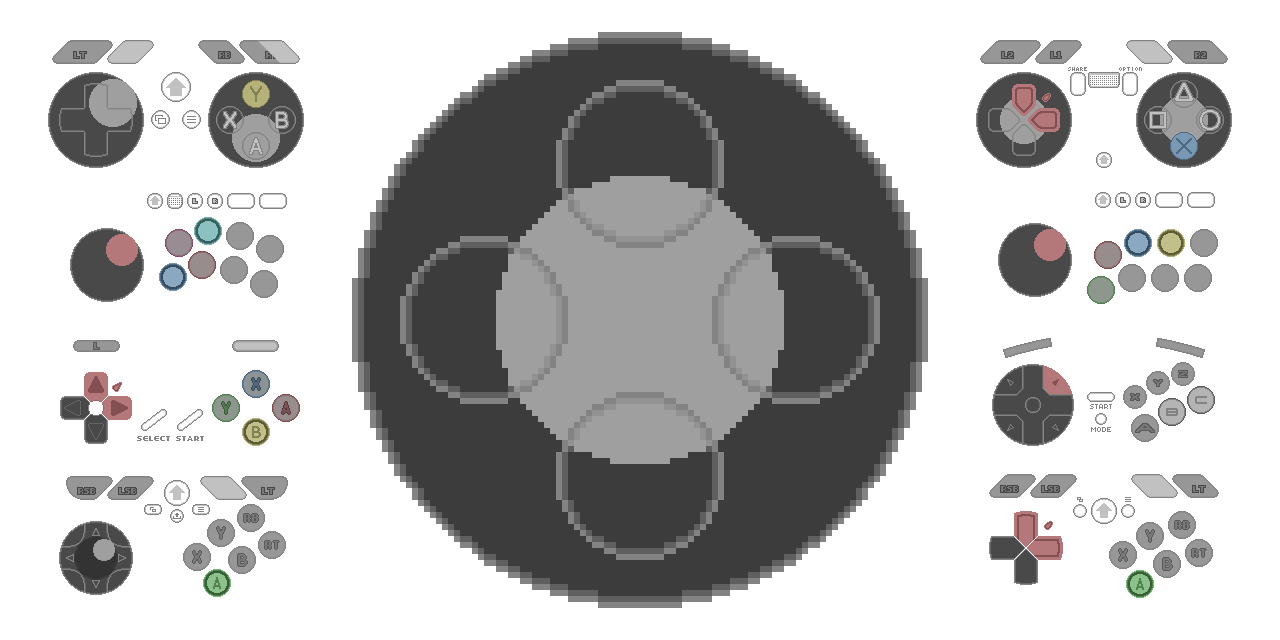
- Supports 4 gamepads simultaneously.
- Default skins for XInput, DInput, 8-button arcade joysticks and 6-button gamepads.
- Fade-out effect for unused buttons, of which the duration and opacity can be adjusted.
- Directly capture from OBS without running external programs.
- A Chromium browser environment and access to local storage. This is the environment of OBS browser source.
- Features confirmed to be working on OBS 24.0.3 and onward. On OBS 21.1.0 and below, gamepad inputs might not be detected.
- From OBS browser source, put the landing address of the download link as URL. Recommended Width and Height is 1048 × 600.
- Right-click the source, select Transform -> Edit Transform... to crop off outside of the intended display area.
The intended display area varies with the way multiple gamepads are displayed. Single gamepad area is 256 × 144, and the overall area size will be displayed on the control panel. The margin between each gamepad areas is 8 pixels. - To make a change using the control panel, right-click the source and select Interact.
- Mini Padder will start showing gamepads on their first input.
Exporting & Importing Settings
A web page can't read files from the client computer before the user allows it, so this progress couldn't be made simple.
- If you made a custom skin, load the files on the control panel. Loaded skin then can be copied as a single large JSON on the control panel. To learn how to make a custom skin, refer to the wiki page.
- If you want to keep settings for the application outside of it, you can copy them as a form of JSON text from the page. Paste such text to import settings.