OBS
Open Broadcaster Software®️
| Windows | macOS | Linux |
|---|---|---|
| ✅ Available | ✅ Available | ✅ Available |
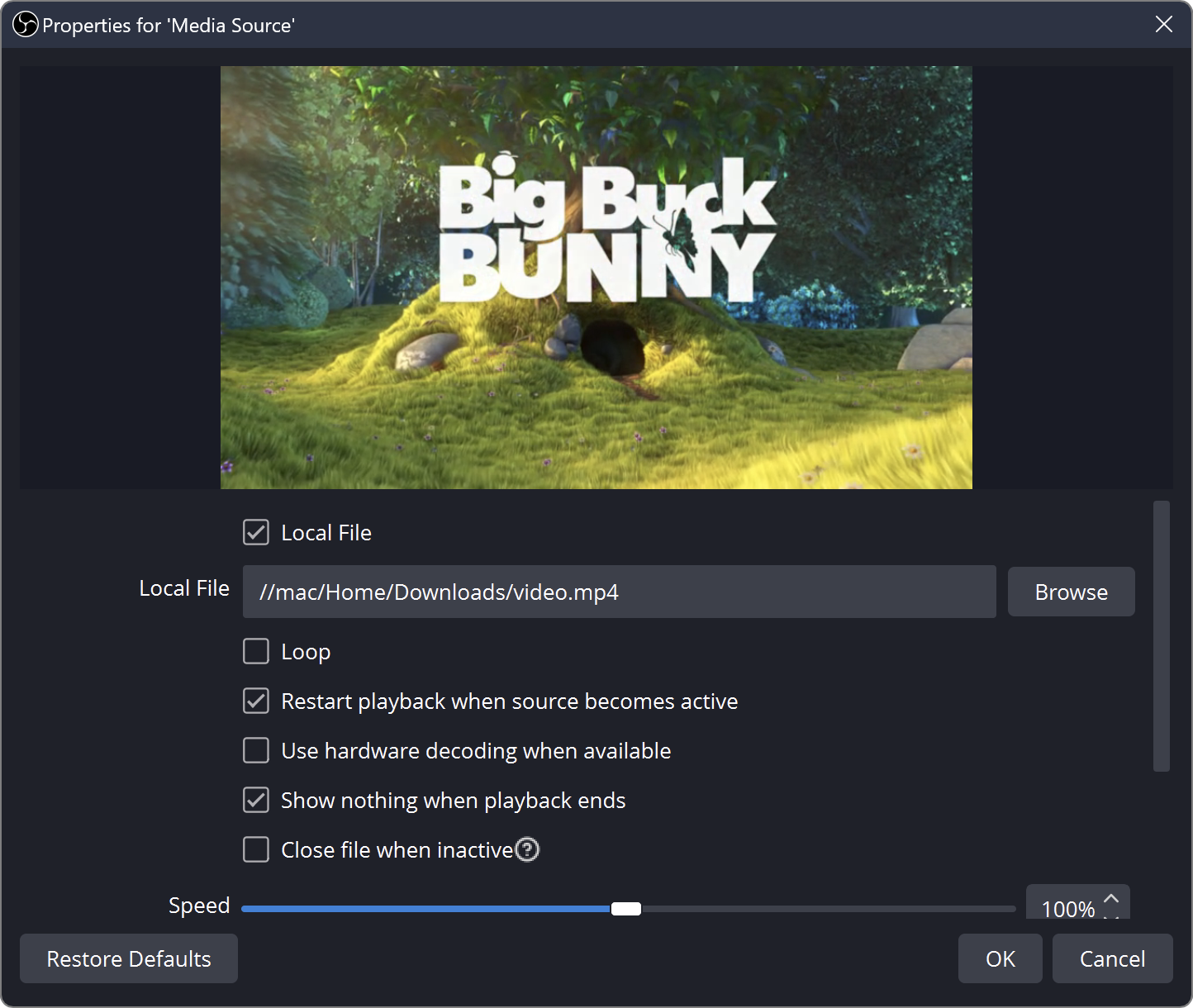
Description
Media source adds different types of media files to your scenes.
The currently supported file types are:
- Video: .mp4, .ts, .mov, .flv, .mkv, .avi, .gif, .webm
- Audio: .mp3, .aac, .ogg, .wav
Properties
| Property | Description | Default |
|---|---|---|
| Local File | ||
| Loop | Specifies whether the file play again once playback has completed | Off |
| Restart playback when source becomes active | Sets the file to restart once the source is in the current scene and visible | On |
| Use hardware decoding when available | Sets the GPU to perform hardware decoding on certain file types if your GPU has the appropriate hardware decoder built-in | Off |
| Show nothing when playback ends | Sets the source to automatically hide itself when the file has completed playback. Useful for video files so they do not show the last frame indefinitely. | On |
| Close file when inactive | Frees up memory by unloading the media file when it is hidden/not on the current scene. If switching to a scene that shows it again, there may be a small period of time where it is not showing while it reloads | Off |
| Speed | Specifies the media file playback speed, from 1% (0.01x) to 200% (2x) | 100% |
| YUV Color Range | Specifies the YUV color range for the selected media file | Partial |
| Apply alpha in linear space | Off |
| Windows | macOS | Linux |
|---|---|---|
| ✅ Requires VLC | ✅ Requires VLC | ✅ Requires VLC |
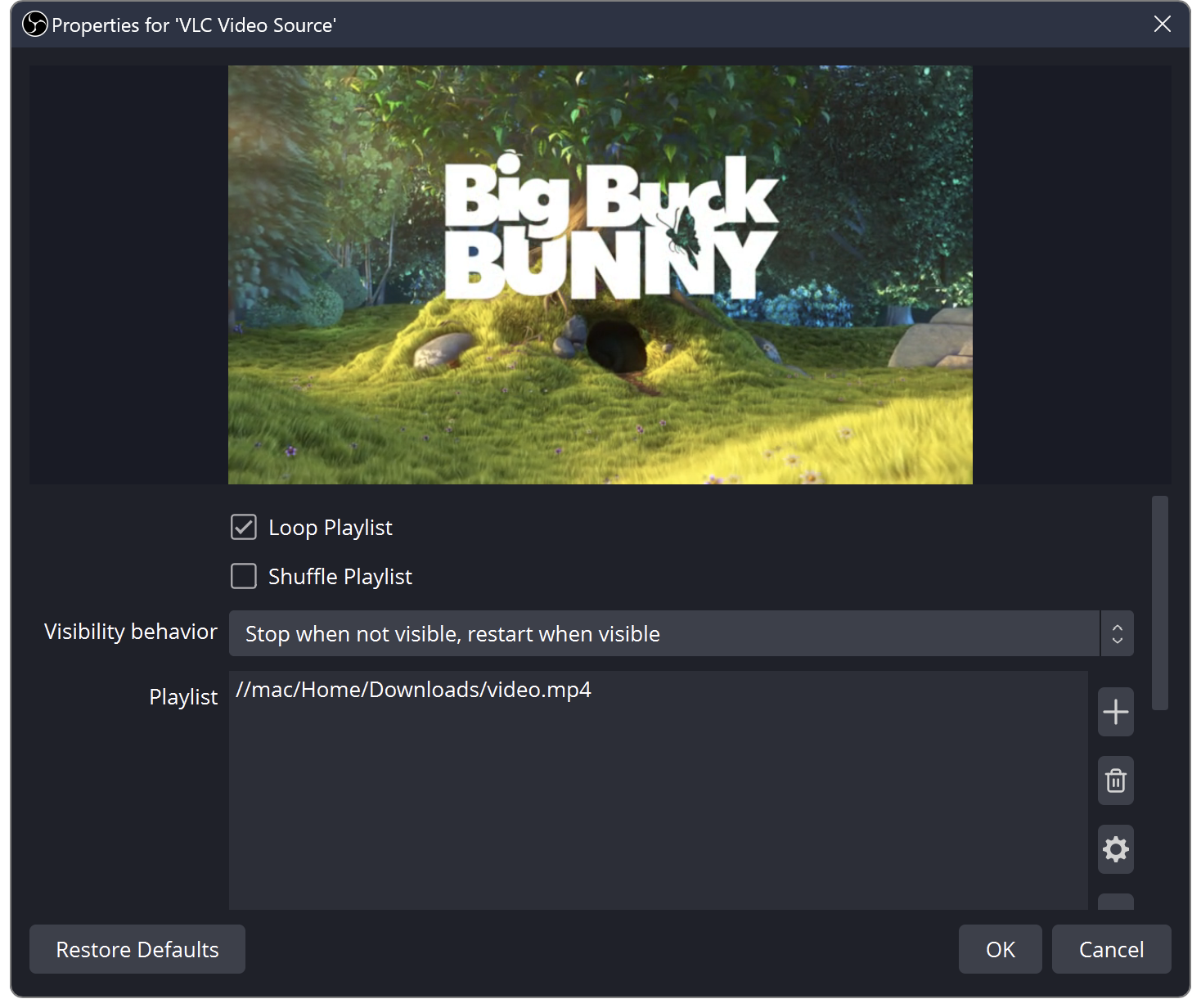
Description
Similar to Media Source, you can add video and other media files to this source to be played in your scenes. Unlike Media Source, you can create a playlist of items, similar to an Image Slideshow.
This source type will use the VLC libraries for extended media support over the built-in Media Source. It requires that VLC be installed on your system to show up as an available source in OBS Studio.
Properties
| Property | Information | Default |
|---|---|---|
| Loop Playlist | Specifies whether the source should restart when it has run out of media files | On |
| Shuffle Playlist | Specifies if the source should randomize the media files being played or stay in the order of the file list | Off |
| Visibility Behaviour | Specifies whether the source should continue, pause, or stop when the slideshow is not visible | Stop when not visible, restart when visible |
| Network caching (ms) | 400 | |
| Audio Track | Specifies the audio track to play | 1 |
| Subtitles Enabled | Specifies if subtitles should be displayed | Off |
| Subtitle Track | If Subtitles Enabled is checked, specifies which subtitle track should be display | 1 |
Notes
If you are using 64-bit OBS, you must install 64-bit VLC.