OBS
Open Broadcaster Software®️
League of Legends Capture Guide
League of Legends requires separate Window Capture and Game Capture sources for the lobby and game. This guide will demonstrate how to add these sources along with configuring the Automatic Scene Switcher to swap between them automatically. Alternatively you can swap between them manually or with a hotkey.
Note - This guide was written for OBS 31.1+. Always ensure your OBS Studio is up to date first.
|
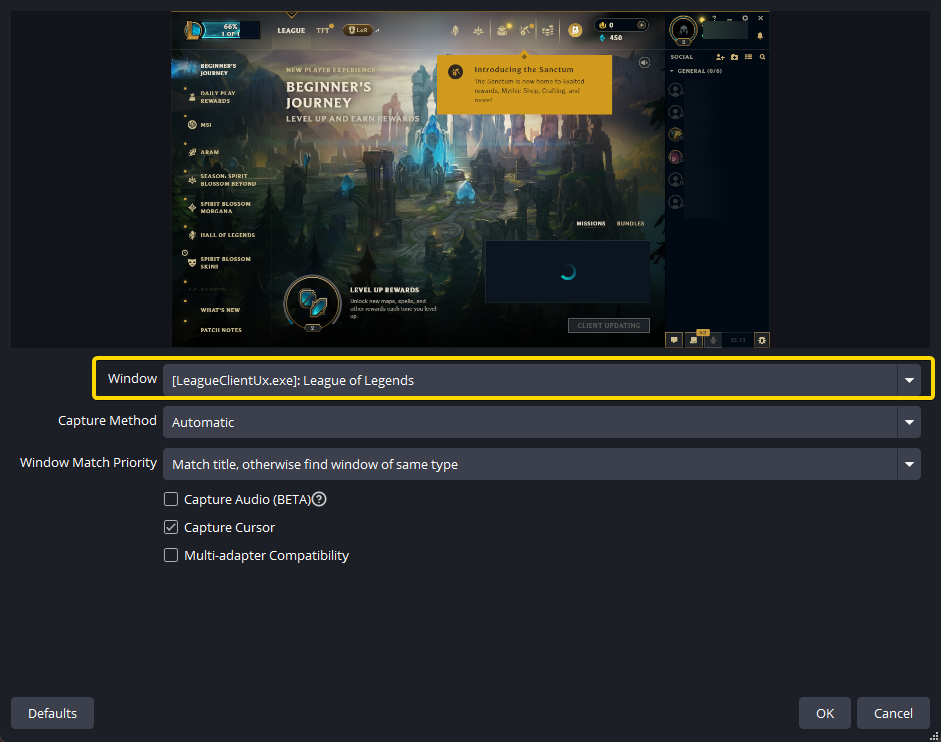
|
|
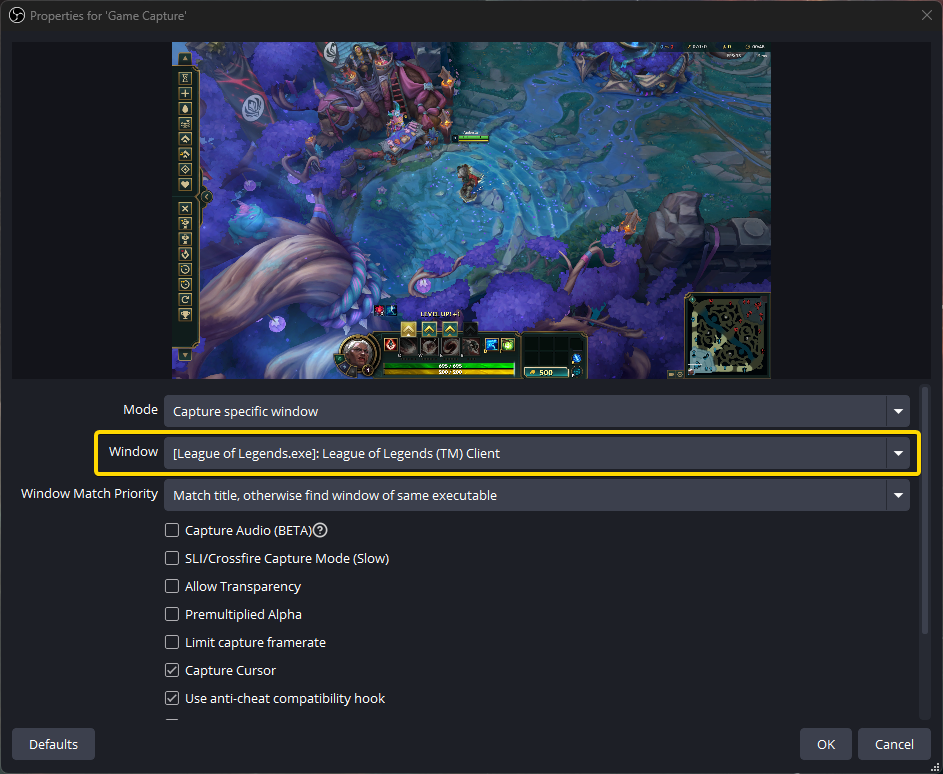
|
|
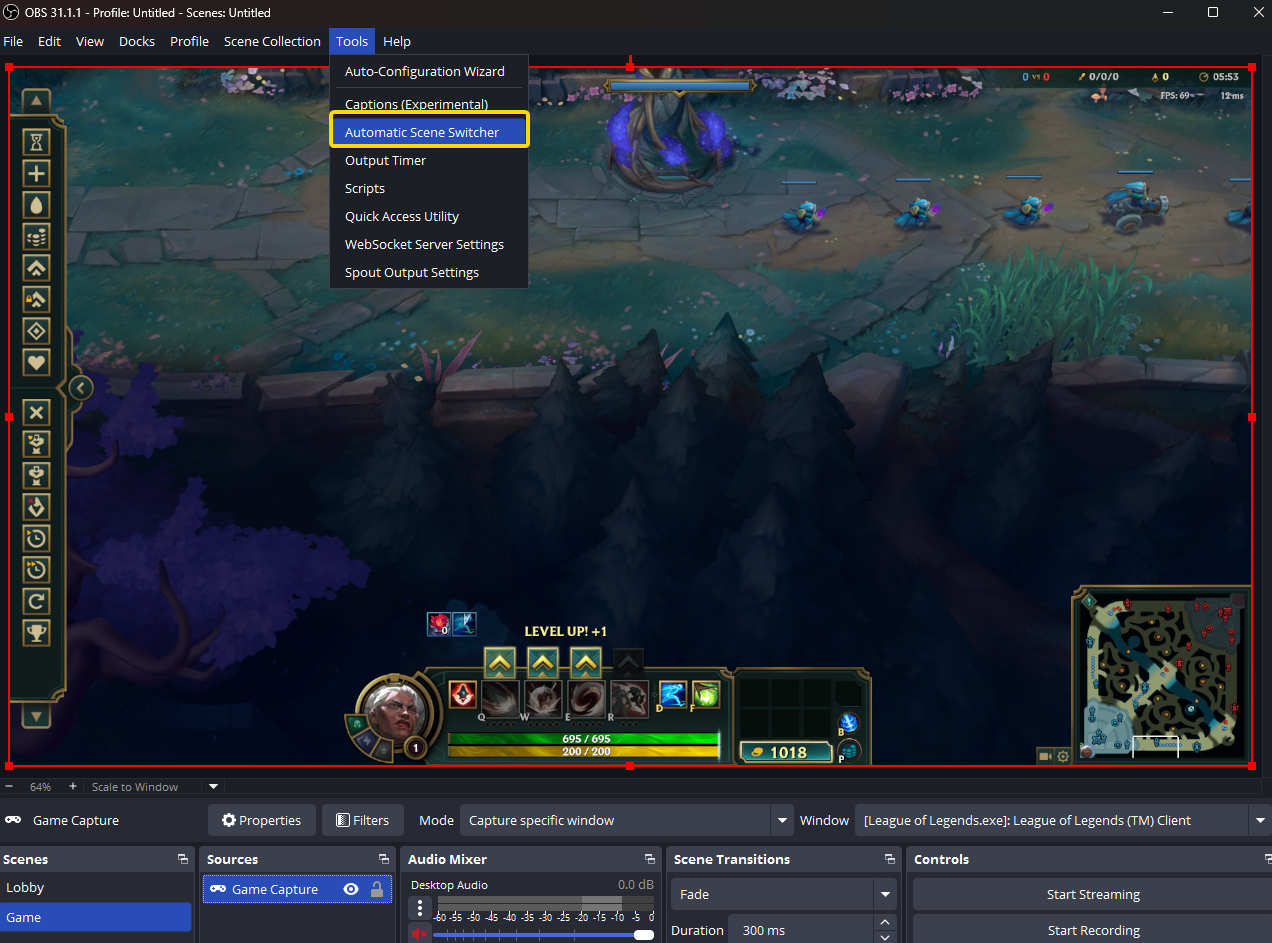
|
|
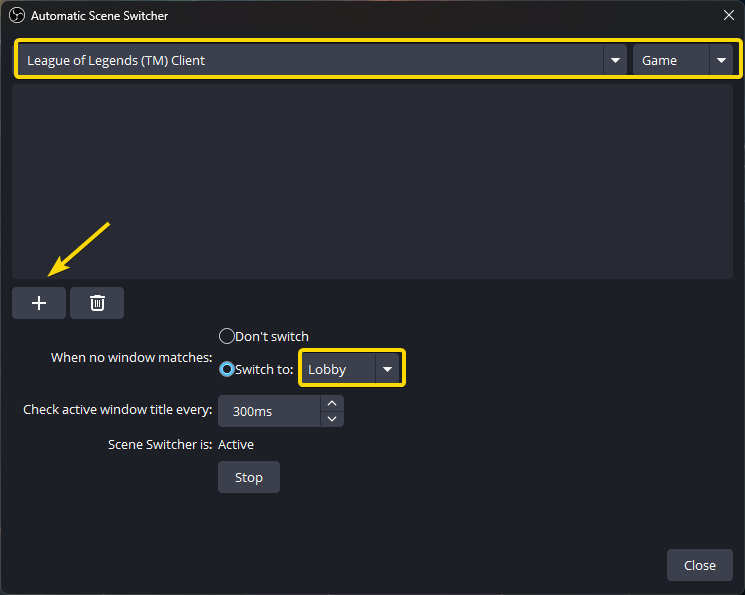
|
|
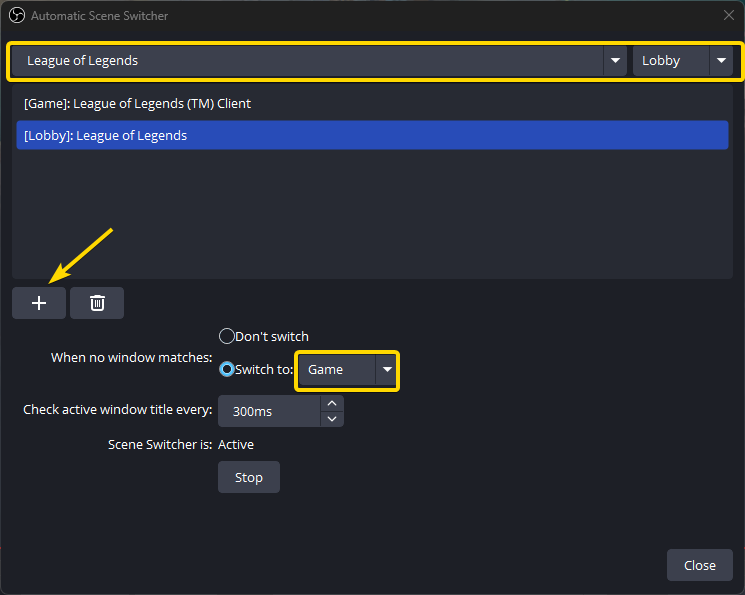
|
|
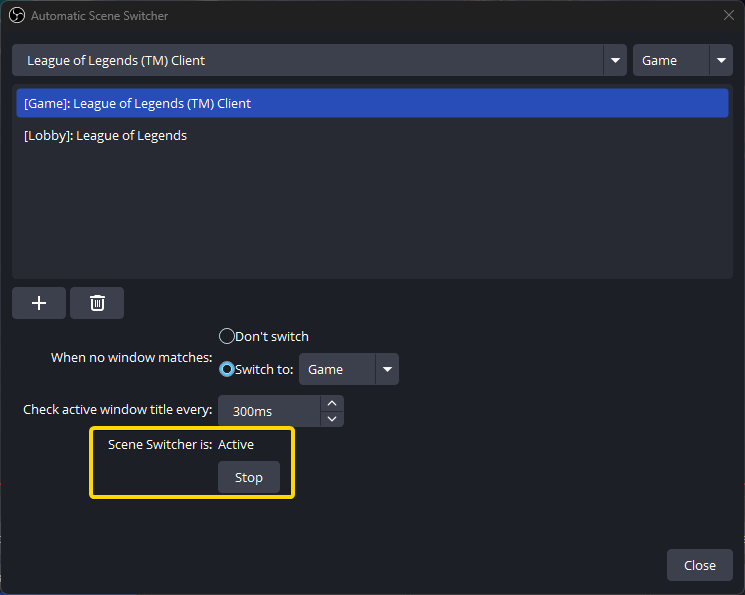
|