OBS
Open Broadcaster Software®️
Display Capture Sources
Table of Contents
| Windows | macOS | Linux |
|---|---|---|
| ✅ Available | 🟨 Deprecated (macOS 13.0+). Use macOS Screen Capture instead. | ❌ Not available |
| ✅ Available (macOS 10.15 - 12.6) |
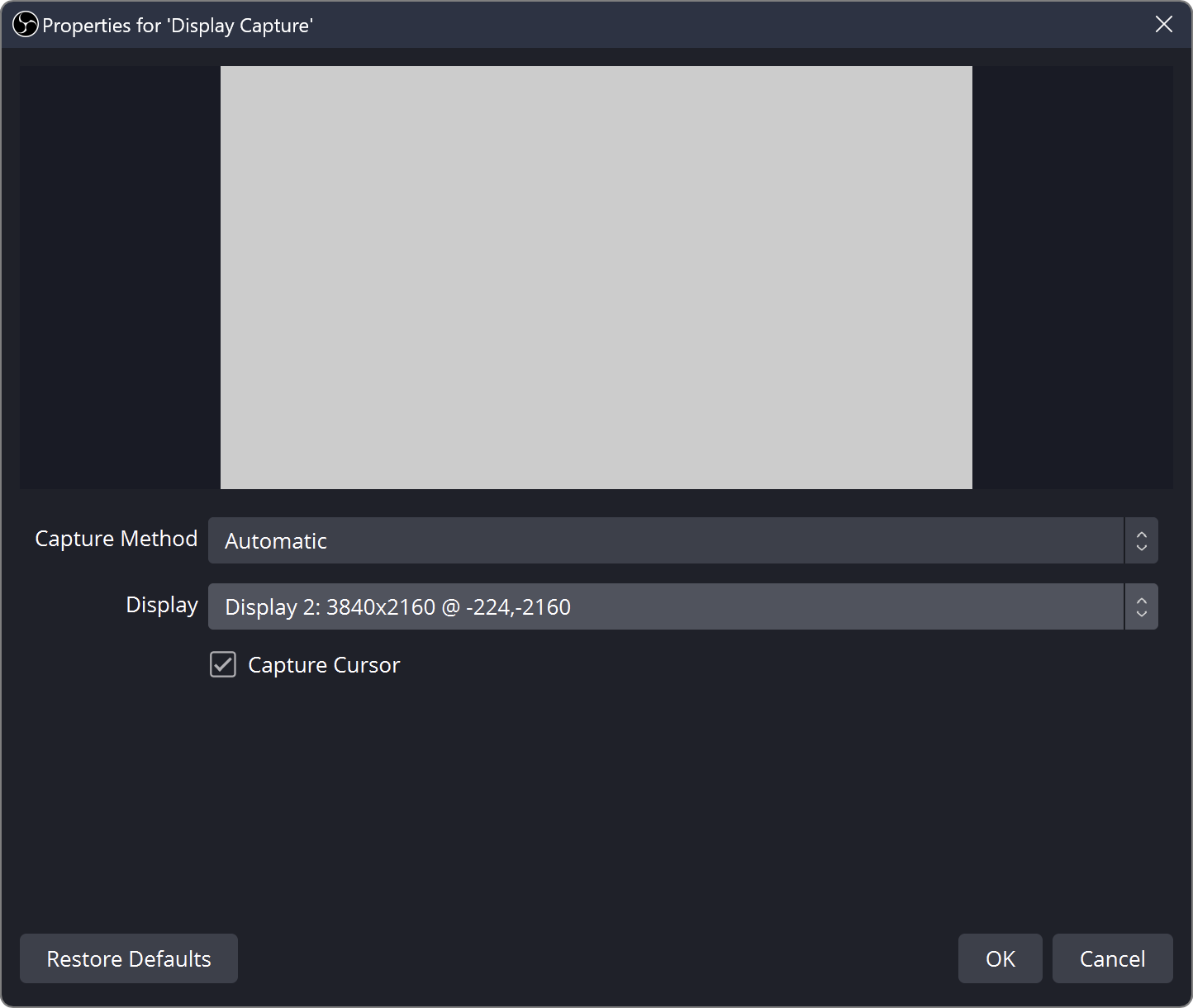
|
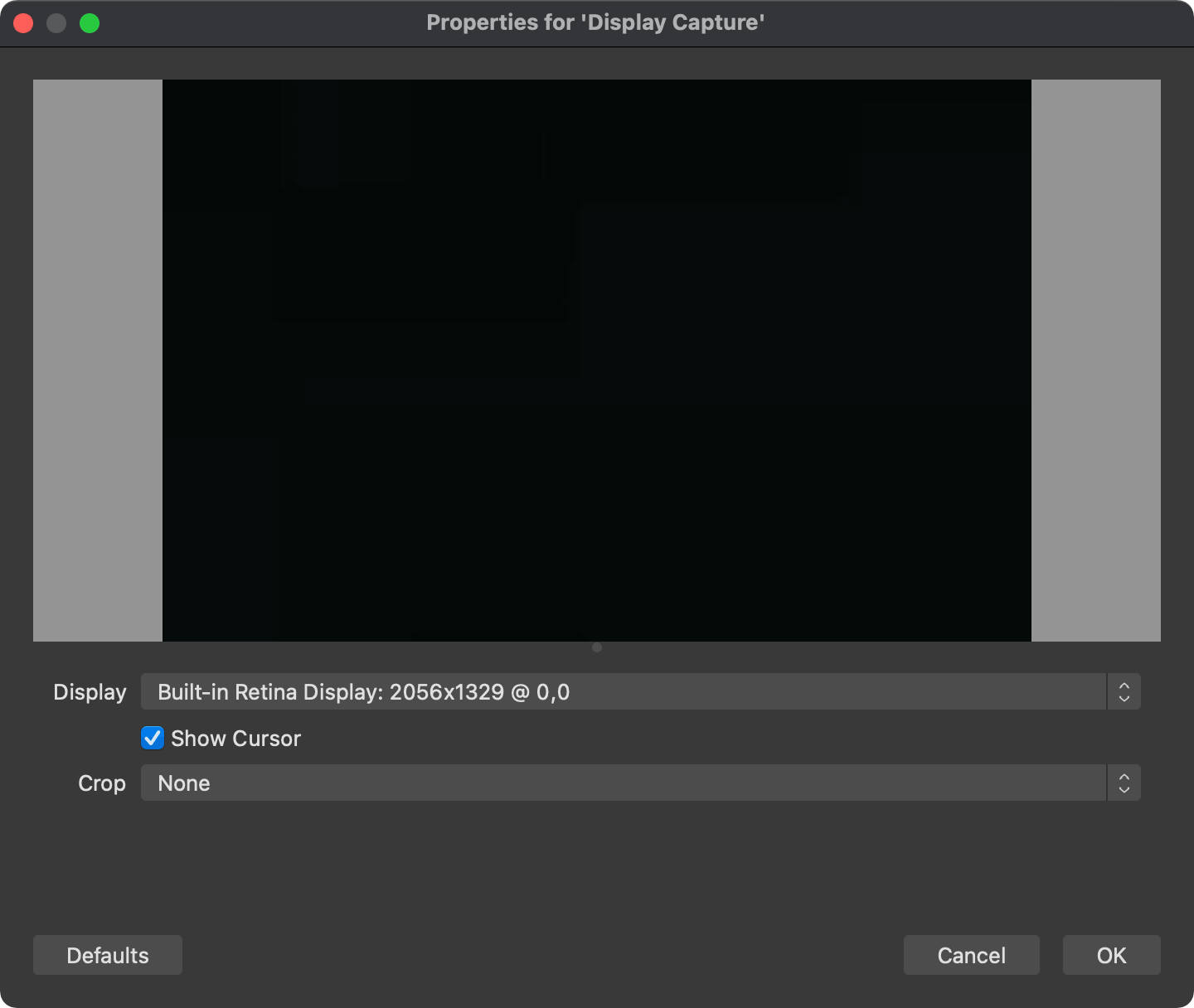
|
Description
Display Capture is used to capture your entire monitor.
You can only add one Display Capture source per display. If you need your display in multiple scenes, make sure to add references to the existing Display Capture Source rather than created a new source.
Properties
| Property | Description | Default |
|---|---|---|
| Display | The display to be captured | Display 1/(0,0) |
| Show Cursor | Sets whether or not to capture the mouse cursor | On |
| Crop (macOS) | Sets the area of the display to crop. This option can automatically crop to the bounds of a window; however, unlike Window Capture, any windows that overlap the area will still be captured | Off |
| Windows | macOS | Linux |
|---|---|---|
| ❌ Not available | ✅ Available (Requires macOS 13.0 or newer) | ❌ Not available |
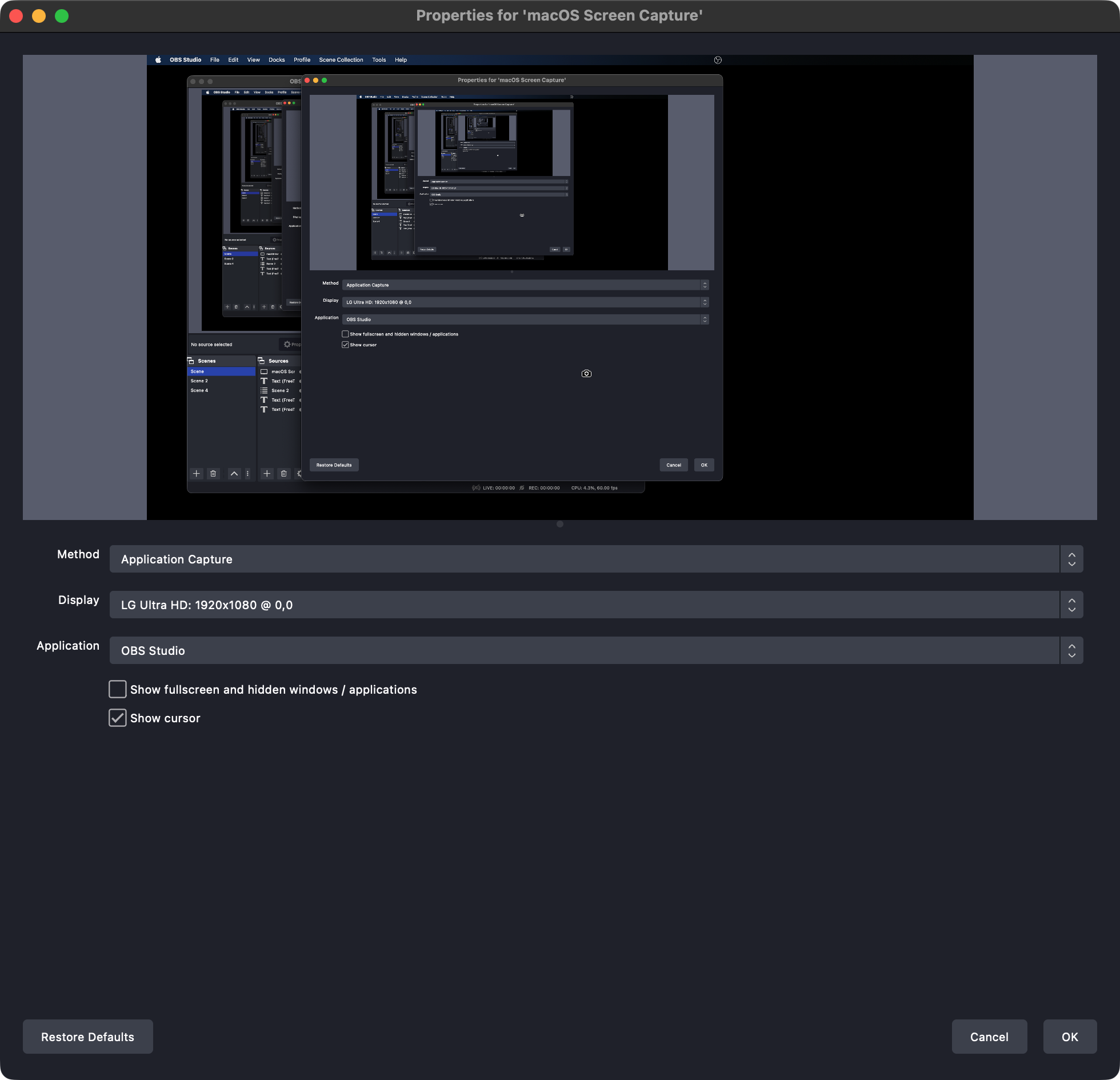
Description
TODO.
Properties
| Property | Description | Default |
|---|---|---|
| Method | The capture method you want to use | Display Capture |
| Display | The display to capture (Display Capture / Application Capture) | |
| Application | The application to capture (Application Capture) | |
| Window | The window to capture (Window Capture) | |
| Show windows with empty names | Whether windows with empty titles should appear in the list (Window Capture) | Off |
| Show fullscreen and hidden windows / applications | Whether windows or applications that are hidden or in full screen should appear in the list (Window Capture / Application Capture) | Off |
| Show cursor | Whether the mouse cursor should be captured | On |
| Windows | macOS | Linux |
|---|---|---|
| ❌ Not available | ❌ Not available | ✅ Available |
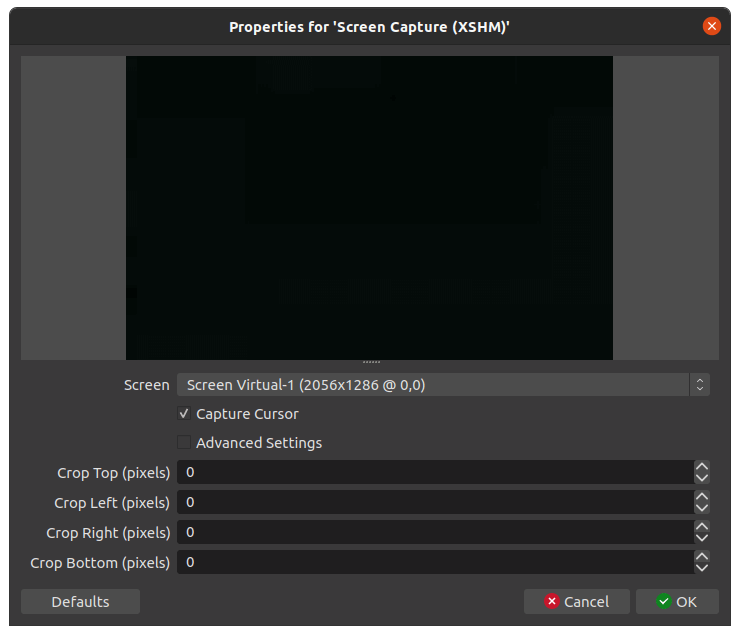
Properties
| Property | Description | Default |
|---|---|---|
| Screen | The display to be captured | |
| Capture Cursor | Sets whether or not to capture the mouse cursor | On |
| Crop Top/Left/Right/Bottom | Sets the area of the display to crop | 0/0/0/0 |
| Windows | macOS | Linux |
|---|---|---|
| ❌ Not available | ❌ Not available | ✅ Available |
Description
TODO.
Requires Wayland.
Properties
TODO