Track Matte Stinger Transitions
Stinger Transitions are a type of transition in OBS that overlay a video over a cut-transition between two sources. Since the inception of Stinger Transitions in OBS, there has been two modes so far: milliseconds cut point or frame number cut point.
Starting with OBS Studio 27.0, Stinger transitions can now use a third mode: Track Matte. In this mode, no "cut point" is specified. The transition between the current scene and the next scene is instead managed by an animated "mask video", with the stinger video overlaid on top of it.
A selection of free track matte stingers have been made available for those wishing to try out the feature.
An example: Using a Track Matte in a Stinger transition can make the next scene appear from within a circle overlaid over the current scene.
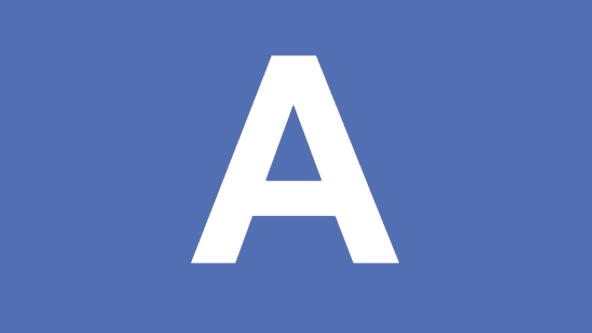
In the mask video black pixels tell OBS where to show pixels from the current scene and white pixels tell OBS where to show pixels from the next scene. Pixels in-between plain black and plain white are allowed too and allow for crossfades from the current scene to the next scene.
Track Mattes for a Stinger Transition can be provided in three ways:
- Everything in the same video file, side-by-side: the stinger video and track matte video are merged into the same file, with the stinger video on the left and the track matte video on the right. If both the stinger video and track matte video have a 1920x1080 resolution, the combined video file must have a 3840x1080 resolution (2x 16:9 side-by-side).
- Everything in the same video file, stacked: same as side-by-side mode, but with a vertical layout. The stinger video is at the top, and the track matte video is at the bottom. If both the stinger video and track matte video have 1920x1080 resolution, the combined video file must have a 1920x2160 resolution (2x 16:9 on top of each other).
NOTE: Since OBS does not yet support lock-step video decoding, we have disabled using separate files for track matte stingers. This is because the two separate videos cannot be guaranteed to play back in perfect sync. We recommend using the single-file video methods (side-by-side or stacked) instead.
If you have two separate videos that need to be combined, you can use ffmpeg on the commandline to do so. You can stack video files side-by-side using the following FFmpeg command:
ffmpeg -i <LEFTVIDEO.mp4> -i <RIGHTVIDEO.mp4> -filter_complex hstack <OUTPUT.mp4>