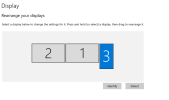BlankSourceCode
Member
BlankSourceCode submitted a new resource:
Zoom to Mouse - Zoom a display capture source to your mouse position
Read more about this resource...
Zoom to Mouse - Zoom a display capture source to your mouse position
An OBS lua script to zoom a display-capture source to focus on the mouse when you press the assigned hotkey.
I made this script for my own use when recording videos. I wanted a way to zoom into my IDE when highlighting certain sections of code. I know there are existing solutions for zooming in OBS but I couldn't get them working the way I wanted with my setup, so I made this.
Maybe it will be useful for someone else too.
Currently Windows only.
Read more about this resource...