Boyishdude
New Member
I'm getting a little weary of Shadowplay's problems (shadowplay is what I normally use to record). And as much as I would like to switch to OBS, I can't seem to find ANY setup that allows me to record at 60FPS with good bitrate and scaling at either 1080p or 720p for Youtube (bitrate that's good enough to not look pixel-y). I do not stream, I only record. And I've only been able to record at like, 4000 bitrate.
My specs (as listed by CCleaner):

I have the latest version of the 1903 update:

Both Game Bar and Game Mode are turned off:
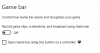
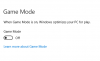
So I ask all of you, what should I be using as my settings to record at an acceptable visual quality for Youtube recordings on my Windows 10 PC? I imagine that this thing is more than capable of relatively high bitrates at 720p60 or 1080p60 considering my CPU and GPU but I can't figure out how to record at such quality.
I also have to ask if there is anything else I should be worried about on my PC that could be causing problems. Cuz as far as I'm aware the primary problem with recording on Windows 10 is Game Mode interfering, but that's turned off.
__________________________________________________________________
Here's my log files (it may be comprised of multiple start and end recording things as I was trying to find out which settings worked and was getting encoding overloads):
Last Log File: https://obsproject.com/logs/YdXQz8uGQYT4UTJd
Current Log File: https://obsproject.com/logs/D3t0ZXXiUZKpLwjO
My specs (as listed by CCleaner):
I have the latest version of the 1903 update:
Both Game Bar and Game Mode are turned off:
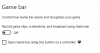
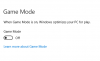
So I ask all of you, what should I be using as my settings to record at an acceptable visual quality for Youtube recordings on my Windows 10 PC? I imagine that this thing is more than capable of relatively high bitrates at 720p60 or 1080p60 considering my CPU and GPU but I can't figure out how to record at such quality.
I also have to ask if there is anything else I should be worried about on my PC that could be causing problems. Cuz as far as I'm aware the primary problem with recording on Windows 10 is Game Mode interfering, but that's turned off.
__________________________________________________________________
Here's my log files (it may be comprised of multiple start and end recording things as I was trying to find out which settings worked and was getting encoding overloads):
Last Log File: https://obsproject.com/logs/YdXQz8uGQYT4UTJd
Current Log File: https://obsproject.com/logs/D3t0ZXXiUZKpLwjO
