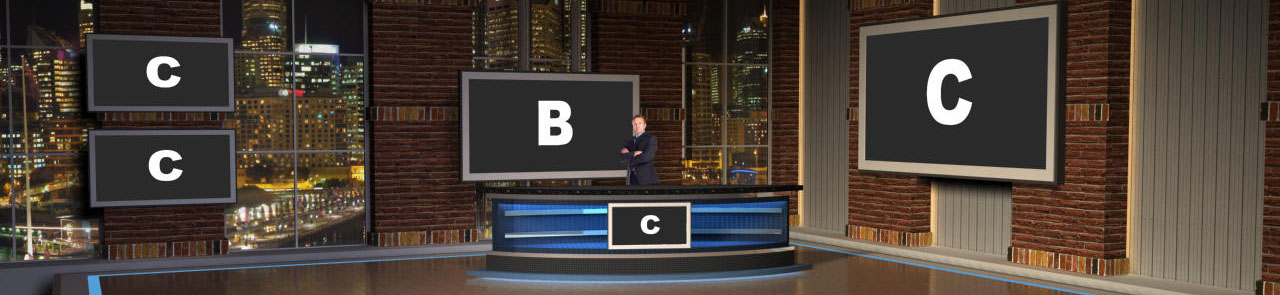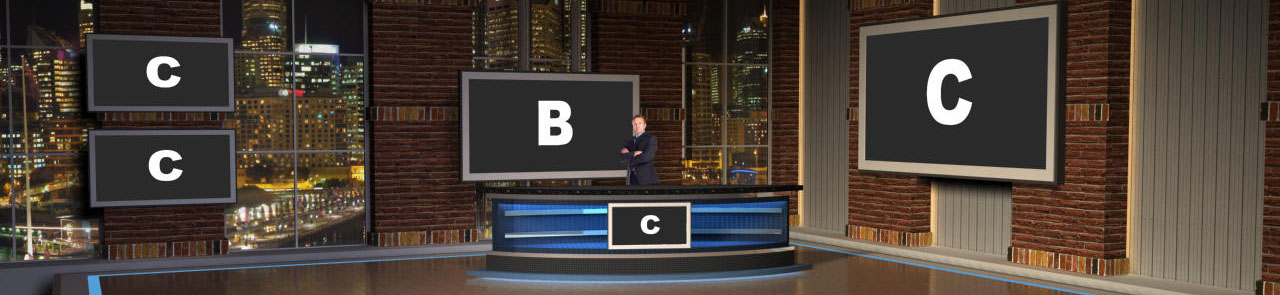Keep in mind, OBS is not trying to be a Tricaster, and does not have any features built in that support that type of visual adjustment to sources...
HOWEVER, there is a plugin that will get you closer to that. Try using the Stream Effects plugin for OBS Studio, which adds a number of filters, one of which is a 3D Transform filter which should do exactly what you need. The plugin can be found here :
https://obsproject.com/forum/threads/stream-effects.76619/
Keep in mind that the Filter, when applied to a source, will apply that filter to all copies of that source. If you want the source to work both non-filtered as well as filtered in different scenes, create a new scene containing JUST the source you want to adjust, and then apply the filter to that scene when it is added to the scene above. If that makes sense.
Step By Step : Say you want to have a Video (Media Source) appear in the BIG display marked "C" on the above image (not the smaller ones).
1 - Create new source called "Adjusted Video - Monitor C", and put your Video in that scene. Make the video take up the whole scene.
2 - Add that scene, "Adjusted Video - Monitor C", to your scene above with the different monitors.
3 - Add a filter to that scene/source (after installing the Stream Effects plugin). THe filter will be called "3D Transform" and it will appear at the very top of the Add FIlters menu.
4 - Adjust the many options in that filter config to get the scene/source in the right position.
The biggest issue you will have if you want to do this for a lot of scenes, especially duplicates, assuming in your image above, each of the C displays would show the exact same video/image/source. Since each needs its own, unique, 3D Transform applied to it, you would need to make a Scene for each one, since applying the filter to the original source video would force that transform to be used across all copies of it. Putting the video in multiple Scenes on its own allows you to basically have unique duplicates that can have their own filters applied that never effects the original video.
This is especially handy for cameras since you can only pull a single stream of video from a camera.
Its complex and crazy, but its the best we have at the moment.