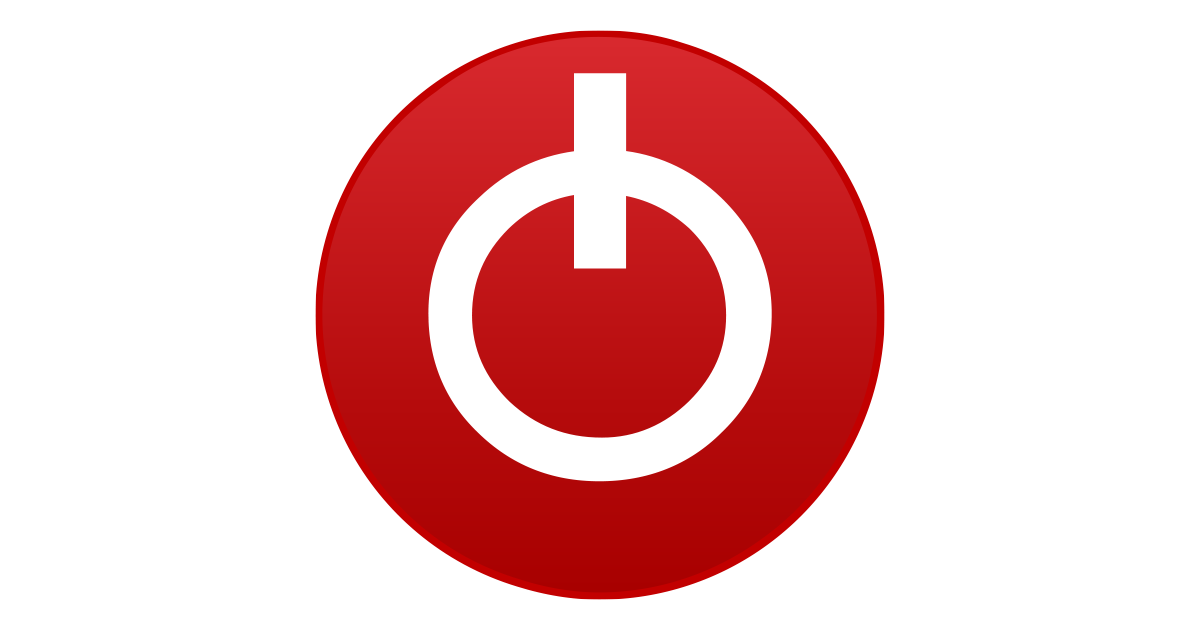Mayhem_458
New Member
I've been trying to use OBS for a couple of months now and I just can't get it to work. Even on simple games like terraira, after about 20 minutes I get the overload message and the video turns out really laggy. Ive tried to many different things and i just cant get it to work at 1080p 60fps.
Heres a list of things I've done:
-tried using encoder x264 and NIVIDIA NVEMC H.
-Changed the bitrate
-Changed the rate control
-turned on and off look ahead and psycho visual turning
-tried messing with the downscale filter
-Turned off windows game mode
-uninstalled and reinstalled obs and completely getting rid of the left over files when i installed it
Another note:
I have 2 monitors. ones 144hz and the other is 75hz. I've seen a lot of people say the smaller Hz monitor could mess up the recording. I have tried unplugging the 75 Hz monitor from the PC and it made no difference in my problem.
Here are my computer specs
-Intel i7 9700f
-RTX 2070 SUPER (8GB)
-16gb of ram (2 sticks of DDR4)
-445GB SSD (OBS is installed on the SSD)
-1 TB hard drive
- B360 motherboard
- 650 watt PSU
I will have a log file that is from a recording of DOOM Eternal linked to this
Thank you for the Help!
Heres a list of things I've done:
-tried using encoder x264 and NIVIDIA NVEMC H.
-Changed the bitrate
-Changed the rate control
-turned on and off look ahead and psycho visual turning
-tried messing with the downscale filter
-Turned off windows game mode
-uninstalled and reinstalled obs and completely getting rid of the left over files when i installed it
Another note:
I have 2 monitors. ones 144hz and the other is 75hz. I've seen a lot of people say the smaller Hz monitor could mess up the recording. I have tried unplugging the 75 Hz monitor from the PC and it made no difference in my problem.
Here are my computer specs
-Intel i7 9700f
-RTX 2070 SUPER (8GB)
-16gb of ram (2 sticks of DDR4)
-445GB SSD (OBS is installed on the SSD)
-1 TB hard drive
- B360 motherboard
- 650 watt PSU
I will have a log file that is from a recording of DOOM Eternal linked to this
Thank you for the Help!