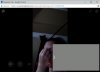My name is Tom
New Member
I'm using OBS 21.1.2 64-bit.
I'm an advanced user, been around software/hardware for nearly 3 decades and relatively skilled with OBS. I have fantastic scenes setup with a 4k DSLR that I have connected via a clean HDMI out that goes into an HDMI camlink to USB (Thunderbolt) connection to my Win10 machine with quad-core cpu, tons of disk, tons of ram, etc. Everything is beautiful in OBS!!!
Then, I want to use Skype... Doh!
I have a green screen scene setup with a filter on the video capture in OBS, the background is gone, I have an image there in OBS beneath the video, so it looks fantastic. I'm ready to Skype... Doh!
Obviously, OBS is using the webcam and when I go to Skype to select the video source, Skype informs me "Can't start video. Try closing other programs that might be using your webcam." This is obviously OBS that has exclusive rights to the camlink, because when I close OBS, there's the camlink device which is the Elgato Camlink. I'm lost...
To me, it seems to make sense that OBS could virtualize the webcam hardware and allow the "scene" to be output as a webcam output device so when you go to Skype, you'd see what OBS provides.
Does anyone have a suggestion? Is what I'm asking not available? Anyone? Bueller? Bueller??
I'm an advanced user, been around software/hardware for nearly 3 decades and relatively skilled with OBS. I have fantastic scenes setup with a 4k DSLR that I have connected via a clean HDMI out that goes into an HDMI camlink to USB (Thunderbolt) connection to my Win10 machine with quad-core cpu, tons of disk, tons of ram, etc. Everything is beautiful in OBS!!!
Then, I want to use Skype... Doh!
I have a green screen scene setup with a filter on the video capture in OBS, the background is gone, I have an image there in OBS beneath the video, so it looks fantastic. I'm ready to Skype... Doh!
Obviously, OBS is using the webcam and when I go to Skype to select the video source, Skype informs me "Can't start video. Try closing other programs that might be using your webcam." This is obviously OBS that has exclusive rights to the camlink, because when I close OBS, there's the camlink device which is the Elgato Camlink. I'm lost...
To me, it seems to make sense that OBS could virtualize the webcam hardware and allow the "scene" to be output as a webcam output device so when you go to Skype, you'd see what OBS provides.
Does anyone have a suggestion? Is what I'm asking not available? Anyone? Bueller? Bueller??