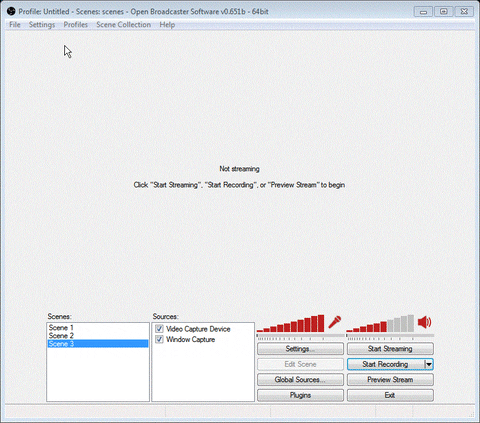Elia1995
New Member
Hello, two days ago I had to format my PC and I set up OBS from scratch (because even though I copied the "OBS" folder in %appdata%, it didn't fully work due to missing plugins, etc).
Yesterday I streamed some Trackmania United Forever with a friend and, after the stream was done, I checked how it looked like from the recorded past broadcast, well... it looked pretty horrible: the frame rate was completely unstable and it was very laggy, also there was a lot of pixelation.
Before streaming Trackmania, I streamed The Binding of Isaac: Afterbirth and it looked perfectly crystal clear without pixelation at all, but still quite laggy in FPS terms.... the same pixelation issue used to happen also before the format, with FPS games such as Quake 3 Arena (using the Quake Live port engine), Doom, Doom 3, TF2, CS:GO, Duke Nukem 3D and all other FPS games, it seems that the pixelation is my main issue since I stream A LOT of high motion games.
These are my current PC Specs (just the essentials ones) and OBS settings:
CPU: Intel i7-4790K @4.00GHz
Motherboard: MSI Z97 Gaming 7
GPU: MSI 2x Armor nVidia GeForce GTX 970
RAM: Kingston HyperX DDR3 16GB (2x8)
Now for my current OBS Settings, I'll list them subdivided by category, for convenience.
Encoding
Video Encoding
Video
That's all, these are all my settings and specs, and here's the past broadcast from yesterday stream with these settings, so you can instantly see the issue (low frame rates and a bunch of pixelation), I'd love to have a crystal clear stream without pixelation and perfect frame rate, my connection can certainly keep up with higher bitrates, but due to Twitch's 3500 kbps limitation and people starting to buffer I can't push it very further.
Here's my Trackmania stream of yesterday where you can see the unstable frame rate:
http://www.twitch.tv/elia1995/v/42476441
And this is a Quake 3 stream of mine where you can clearly see the pixelation issue:
http://www.twitch.tv/elia1995/v/39501836?t=10m08s
And this is my current Internet speed

Yesterday I streamed some Trackmania United Forever with a friend and, after the stream was done, I checked how it looked like from the recorded past broadcast, well... it looked pretty horrible: the frame rate was completely unstable and it was very laggy, also there was a lot of pixelation.
Before streaming Trackmania, I streamed The Binding of Isaac: Afterbirth and it looked perfectly crystal clear without pixelation at all, but still quite laggy in FPS terms.... the same pixelation issue used to happen also before the format, with FPS games such as Quake 3 Arena (using the Quake Live port engine), Doom, Doom 3, TF2, CS:GO, Duke Nukem 3D and all other FPS games, it seems that the pixelation is my main issue since I stream A LOT of high motion games.
These are my current PC Specs (just the essentials ones) and OBS settings:
CPU: Intel i7-4790K @4.00GHz
Motherboard: MSI Z97 Gaming 7
GPU: MSI 2x Armor nVidia GeForce GTX 970
RAM: Kingston HyperX DDR3 16GB (2x8)
Now for my current OBS Settings, I'll list them subdivided by category, for convenience.
Encoding
Video Encoding
- Use CBR disabled because my viewers experience bufferings when I use it
- Quality Balance: I used to keep 8, then I tried 0 (highest) and now I'm using 5
- Max Bitrate: 2500 kb/s, sometimes I set it at roughly 1800 - 2000 when people start complaining for buffering
- Buffer Size: 2500 kb/s, always the same as my max bitrate
- Codec: AAC
- Format: 44.1kHz
- Bitrate: 160
- Channel: Stereo
- Auto-Reconnect ticked
- Minimize Network Impact ticked (otherwise it starts to lag completely)
- Base Resolution set at 1920x1080
- Downscale at 1.50 (1280x720)
- Filter: Lanczos
- FPS: Usually I go for 45 or 50, because 30 gets really laggy
- I disabled Aero
Video
- x264 CPU Preset: fast/faster (I normally keep "fast", when I see high usage I switch to "faster")
- Encoding Profile: high
- I ticked Use CFR
That's all, these are all my settings and specs, and here's the past broadcast from yesterday stream with these settings, so you can instantly see the issue (low frame rates and a bunch of pixelation), I'd love to have a crystal clear stream without pixelation and perfect frame rate, my connection can certainly keep up with higher bitrates, but due to Twitch's 3500 kbps limitation and people starting to buffer I can't push it very further.
Here's my Trackmania stream of yesterday where you can see the unstable frame rate:
http://www.twitch.tv/elia1995/v/42476441
And this is a Quake 3 stream of mine where you can clearly see the pixelation issue:
http://www.twitch.tv/elia1995/v/39501836?t=10m08s
And this is my current Internet speed

Last edited: