blahboybaz
New Member
I had OBS Studio before but it may have been a slightly older version (idk). After upgrading to a newer version of Ubuntu (20.04 --> 22.04) I had to reinstall OBS. Today, for the first time, I've had a need to use it and found I needed to start from scratch with configuration and setting it up. I only plan to use OBS for desktop recording (not streaming) at this time and my intent was to get it set up to do screen capture and capture audio input. I ran through the initial setup wizard that is presented and selected the second (or middle) option specifying that my intent was to use it for recording and confirmed the auto generated setting it presented me with. I then renamed the default Scene and added two Sources [Audio Input Capture (PulseAudio) and Screen Capture (XSHM)] and locked them both with the little padlock icon next to each item. I tried searching for a simple solution to the problem but what I've seen so far is not related to my platform (linux) or is over my head to understand (I am SO VERY not knowledgeable in this area) - I'm good with technology in other subjects but not when it comes to audio / video recording or editing - have no vocabulary for it either. I have no idea what "encoders or video drivers" I'm using and to be honest I'm not sure I'm comfortable making changes to those parts of my system since everything else (other than OBS) is working fine. Not sure where to begin but I need to make a recording as soon as possible that includes my voice and what I'm doing on the computer.
Here are screenshots and the log files from my 2 attempts to fire up a recording session.. If anyone can help I will be eternally grateful.
Here are screenshots and the log files from my 2 attempts to fire up a recording session.. If anyone can help I will be eternally grateful.
Attachments
-
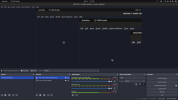 Screenshot from 2024-02-14 13-27-45.png401.1 KB · Views: 429
Screenshot from 2024-02-14 13-27-45.png401.1 KB · Views: 429 -
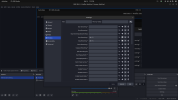 Screenshot from 2024-02-14 13-30-01.png465.4 KB · Views: 452
Screenshot from 2024-02-14 13-30-01.png465.4 KB · Views: 452 -
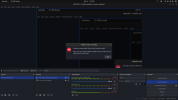 Screenshot from 2024-02-14 13-30-28.png439.4 KB · Views: 445
Screenshot from 2024-02-14 13-30-28.png439.4 KB · Views: 445 -
first-attempt-2024-02-14 12-34-37.txt13.6 KB · Views: 88
-
second-attempt-2024-02-14 12-47-12.txt12.2 KB · Views: 77