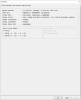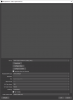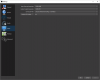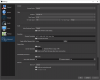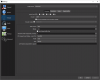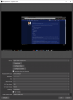RonUSMC
New Member
Logs attached.
Main System: i9-7900x with an EVGA 1080ti. It runs like a champ. My main monitor is 27" Gsync (turned on) and everything is great. I then put the display capture into fullscreen on the "3rd monitor" which is 1920x1080 Elgato HD60. This has 0 lagged frames.
Streaming PC: it has an i7-3820 with an NVIDIA 760. I'm aware that the 760 will probably do more harm than good so I've concentrated my efforts on software rendering. It also has a newer AMD low energy card as well ( Radeon RX 560 ) but whenever I've tried using the AMD renderer it had issues as well. Here are the things I've tried to get the "Frames missed due to rendering lag" below 4%.
https://obsproject.com/logs/-KNcAD9WF4YjLiiT
Main System: i9-7900x with an EVGA 1080ti. It runs like a champ. My main monitor is 27" Gsync (turned on) and everything is great. I then put the display capture into fullscreen on the "3rd monitor" which is 1920x1080 Elgato HD60. This has 0 lagged frames.
Streaming PC: it has an i7-3820 with an NVIDIA 760. I'm aware that the 760 will probably do more harm than good so I've concentrated my efforts on software rendering. It also has a newer AMD low energy card as well ( Radeon RX 560 ) but whenever I've tried using the AMD renderer it had issues as well. Here are the things I've tried to get the "Frames missed due to rendering lag" below 4%.
- I've downscaled the HD60 to 720p60. Which means I also changed the canvas size and render size to 1280x720.
- I've changed the color, downscale filter.
- I've updated yesterday and tried the new NVENC H.264 (new) with quality from Performance down to Low Latency Performance.
- I've changed the keyframes from 0 to 2.
- I started with the bitrate at 6000 and slowly moved it down to 2500.
- On x264 I started with medium and moved up to ultrafast, which suprisingly seemed to make it worse.
- Have not changed the fps from 60.
https://obsproject.com/logs/-KNcAD9WF4YjLiiT