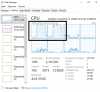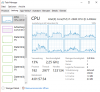BanzaiChuck
New Member
Good afternoon ladies and gentlemen.
This problem has been reported countless times: OBS says "Warning: High encoding CPU usage" yet the CPU usage percentage is comparatively low. I've been seeking for a solution for months (without reducing the output quality!) and finally I managed to fix it under Windows 10. Of course this trick will only be helpful if you have the same issue like me. Here is how you can check that:
Open the Task Manager, go to "Performance" and select your CPU. Right-click on the graph and change it to logical processors. Now record your gameplay until you get the encoding overload message. You are now able to see in the task manager which core(s) can not keep up (the graph goes through the roof). In my case it was the first one with the other ones idling and doing almost nothing. If this is your problem, do as follows: In the task manager, go to "Details", find OBS and right-click on it. Select "Set affinity" and untick all cores that caused the overload. The processing load should now be much more evenly distributed and the warning message belongs to the past.
This problem upset me so hard for such a long time, so I really hope this can save some people from losing their minds.
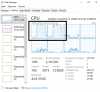
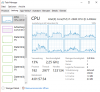
This problem has been reported countless times: OBS says "Warning: High encoding CPU usage" yet the CPU usage percentage is comparatively low. I've been seeking for a solution for months (without reducing the output quality!) and finally I managed to fix it under Windows 10. Of course this trick will only be helpful if you have the same issue like me. Here is how you can check that:
Open the Task Manager, go to "Performance" and select your CPU. Right-click on the graph and change it to logical processors. Now record your gameplay until you get the encoding overload message. You are now able to see in the task manager which core(s) can not keep up (the graph goes through the roof). In my case it was the first one with the other ones idling and doing almost nothing. If this is your problem, do as follows: In the task manager, go to "Details", find OBS and right-click on it. Select "Set affinity" and untick all cores that caused the overload. The processing load should now be much more evenly distributed and the warning message belongs to the past.
This problem upset me so hard for such a long time, so I really hope this can save some people from losing their minds.