BigYuckFou
Member
Hello All, Sharing Experience of x264 (seeking perfection suggestions)
attached - (Stats, Output, Advanced, Audio, Video, CPU/GPU/Mem usage, Twitch Inspector, r-1.ch-Inspection)
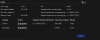
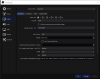
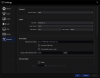
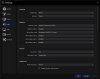
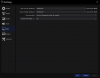
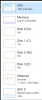
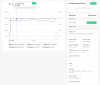
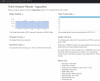
OBS Log File - https://obsproject.com/logs/LEjXrEUCcFZ1rOQF
I wanted to share what I was just able to achieve using x264 and OBS. After 400+ hours of testing and long hours reading. I was able to achieve using the following:
------
4k inputs (2) via capture cards (1x 1080 via capture card)
3840x2160 base canvas
3840x2160 out under video
1080p out->rescale output via CPU under stream settings
profile->high
preset->placebo (although heavily modified)
keyframe->2
90%cpu
render time->3.8/4.4
not one single dropped frame lag
---OBS x264 Options---
threads=28
level=4.2
b_adapt=2
direct-pred=spatial
me=umh
trellis=2
bframes=2
ref=6
subme=9
analyse=all
rc_lookahead=60
me_range=20
------
PC Specs:
Intel 10940x (14core/24thread) All Core Overclock at 4.7ghz using 1.155vcore
Nvidia EVGA 2060 KO Ultra GPU
Corsair AX1200i PSU
32gig Gskill Memory @3200
Avermedia Live Gamer 4k x2
Avermedia Live Gamer Ultra (x1)
water cooled CPU
attached - (Stats, Output, Advanced, Audio, Video, CPU/GPU/Mem usage, Twitch Inspector, r-1.ch-Inspection)
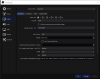
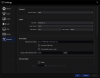
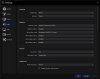
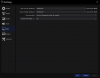
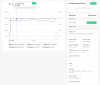
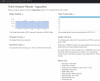
OBS Log File - https://obsproject.com/logs/LEjXrEUCcFZ1rOQF
I wanted to share what I was just able to achieve using x264 and OBS. After 400+ hours of testing and long hours reading. I was able to achieve using the following:
------
4k inputs (2) via capture cards (1x 1080 via capture card)
3840x2160 base canvas
3840x2160 out under video
1080p out->rescale output via CPU under stream settings
profile->high
preset->placebo (although heavily modified)
keyframe->2
90%cpu
render time->3.8/4.4
not one single dropped frame lag
---OBS x264 Options---
threads=28
level=4.2
b_adapt=2
direct-pred=spatial
me=umh
trellis=2
bframes=2
ref=6
subme=9
analyse=all
rc_lookahead=60
me_range=20
------
PC Specs:
Intel 10940x (14core/24thread) All Core Overclock at 4.7ghz using 1.155vcore
Nvidia EVGA 2060 KO Ultra GPU
Corsair AX1200i PSU
32gig Gskill Memory @3200
Avermedia Live Gamer 4k x2
Avermedia Live Gamer Ultra (x1)
water cooled CPU

