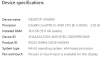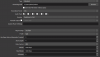0. OBS is running on an Intel iGPU. This hardware is generally not powerful enough to be used for both gaming and running obs. Situations where only sources from e.g. cameras and capture cards are used might work. That's what I use it for, but at least get the basics out of the way in this order:
1. Using Windows Update, update to Windows 10 2004 or 20H2/09 if available per
https://obsproject.com/blog/five-simple-tips-for-new-streamers
2. Update OBS to the newest available version from
https://obsproject.com/download
3. Run OBS as admin. Right-click on shortcut, properties, advanced..., check box, ok, apply, ok.
4. OBS Settings, Audio, General, set Sample Rate to 48 kHz.
5. Display Capture is last resort. Remove from your scene and build it with Game/Window/Video Device Capture etc. sources.
6. Make sure you have Vsync enabled and/or cap your games at 60 FPS.
If still having issues after making those changes, post new log.