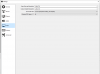You are using an out of date browser. It may not display this or other websites correctly.
You should upgrade or use an alternative browser.
You should upgrade or use an alternative browser.
Question / Help Obs studio quality not clear 720p60fps
- Thread starter akshaydbc
- Start date
What??1a
the only issue i see currently is the rescale blur from 1364x768 to 1280x720
you captured the 1364x768 and press it into 1280x720
if you capture a 1280x720 to the 1280x720
Attachments
you record your desktop
he have a resolution of 1364x768 this is Projected to the 1280x720 obs window so its Rescaled to match the size
if its not the same it will go true a rescale
and this is never perfect
example
game in 1080P obs 720P = bad
game 720P obs 720P = good
every pixel mismatch will result that all data gone over math algorithm and the results is never match the source
he have a resolution of 1364x768 this is Projected to the 1280x720 obs window so its Rescaled to match the size
if its not the same it will go true a rescale
and this is never perfect
example
game in 1080P obs 720P = bad
game 720P obs 720P = good
every pixel mismatch will result that all data gone over math algorithm and the results is never match the source
So can I record in 1366x768?? or should I change my desktop resolution to 720p?? It doesn't look good, it looks blurry!you record your desktop
he have a resolution of 1364x768 this is Projected to the 1280x720 obs window so its Rescaled to match the size
if its not the same it will go true a rescale
and this is never perfect
example
game in 1080P obs 720P = bad
game 720P obs 720P = good
every pixel mismatch will result that all data gone over math algorithm and the results is never match the source
if you wan't to record your desktop then yes you need to set it to the target resolution
other then rescales in games where the GPU knows this is a letter this is a line and generates sharp splits
a image/video rescale looks the picture simplified as "one" so mix the border of letter borders with the background
there are parts in the rescale to detect this "borders" but there are really limited so the results alltime washed-out sometimes more sometimes less
if you wan't to prevent from this washed-out you need to erase every pixel mismatch
if you wan't to record a game the desktop can be 4k ints only required that what you will record in this part the game is exakt matched pixel
other then rescales in games where the GPU knows this is a letter this is a line and generates sharp splits
a image/video rescale looks the picture simplified as "one" so mix the border of letter borders with the background
there are parts in the rescale to detect this "borders" but there are really limited so the results alltime washed-out sometimes more sometimes less
if you wan't to prevent from this washed-out you need to erase every pixel mismatch
if you wan't to record a game the desktop can be 4k ints only required that what you will record in this part the game is exakt matched pixel
So what is the solution then?? Quick reply will be very appreciatedif you wan't to record your desktop then yes you need to set it to the target resolution
other then rescales in games where the GPU knows this is a letter this is a line and generates sharp splits
a image/video rescale looks the picture simplified as "one" so mix the border of letter borders with the background
there are parts in the rescale to detect this "borders" but there are really limited so the results alltime washed-out sometimes more sometimes less
if you wan't to prevent from this washed-out you need to erase every pixel mismatch
if you wan't to record a game the desktop can be 4k ints only required that what you will record in this part the game is exakt matched pixel
Last edited:
game in 1080P obs 720P = bad
game 720P obs 720P = good
I Don't know why you will upgrade your Monitor
you can force windows to use any resolution you willing to display but that's not the best option
the easiest is to expand the capture to its original resolution in OBS and crop it down to the 720P
ok then you need to "replace" the windows you wana record from fullscreen to window and move them into the visual range but the area you crop is "small"
problem solved
you can force windows to use any resolution you willing to display but that's not the best option
the easiest is to expand the capture to its original resolution in OBS and crop it down to the 720P
ok then you need to "replace" the windows you wana record from fullscreen to window and move them into the visual range but the area you crop is "small"
problem solved
I can't understand. Please tell it in simple steps so what should I change in OBS settingsI Don't know why you will upgrade your Monitor
you can force windows to use any resolution you willing to display but that's not the best option
the easiest is to expand the capture to its original resolution in OBS and crop it down to the 720P
ok then you need to "replace" the windows you wana record from fullscreen to window and move them into the visual range but the area you crop is "small"
problem solved
OBS-Studio: Quickstart Guide
This Guide assumes you already used Streaming Software and wants to give you a quick overview of the most important options and features in OBS. First of all you should configure OBS, so let us go through the different sections of the Settings...
Full Video Guide for OBS Studio And Twitch
I created a detailed guide for OBS Studio. This resource is designed with beginners in mind, but I think might help out even some experienced users as well. The goal is to take viewers from start to finish of setting up a complete and...
My monitor's native resolution is 1366x768OBS-Studio: Quickstart Guide
This Guide assumes you already used Streaming Software and wants to give you a quick overview of the most important options and features in OBS. First of all you should configure OBS, so let us go through the different sections of the Settings...obsproject.com
Full Video Guide for OBS Studio And Twitch
I created a detailed guide for OBS Studio. This resource is designed with beginners in mind, but I think might help out even some experienced users as well. The goal is to take viewers from start to finish of setting up a complete and...obsproject.com
carlmmii
Active Member
The only way to avoid any type of scaling is to run your game at the same resolution as your final video product will be viewed at. If this were just a recording (not uploading to youtube), you would be able to match the output resolution of OBS to be the same as your monitor (although, you would need to crop the left and right pixels to be a 1364x768 output, due to limitations of h.264).
Since you're uploading to youtube, you're going to be limited to the resolutions that youtube transcodes video to. The closest resolutions you have are 1280x720 and 1920x1080. If you want to preserve 1:1 pixel clarity, the only ways to do that currently with the monitor that you have is to change your windows desktop resolution to 1280x720, or run your game in full screen at 1280x720, or run your game in windowed mode at 1280x720. Running in full screen will result in a slightly blurry image on your monitor due to upscaling to its own native resolution, but the actual process of encoding the video will avoid any type of rescaling.
The only other option you have would be to instead use 1920x1080 for your canvas size, and enlarge your 1366x768 desktop capture to fill the canvas. This will still result in blurriness, but because you're upscaling instead of downscaling, it would at least retain more information. This is definitely not recommended for general purposes, but for your case of uploading to youtube, it might actually work out. Also, if you increase further to 2560x1440 for the output, that may also force youtube to use its higher quality encoder, which may result in even better looking video for the final output.
Edit: edited for clarity with running games.
Since you're uploading to youtube, you're going to be limited to the resolutions that youtube transcodes video to. The closest resolutions you have are 1280x720 and 1920x1080. If you want to preserve 1:1 pixel clarity, the only ways to do that currently with the monitor that you have is to change your windows desktop resolution to 1280x720, or run your game in full screen at 1280x720, or run your game in windowed mode at 1280x720. Running in full screen will result in a slightly blurry image on your monitor due to upscaling to its own native resolution, but the actual process of encoding the video will avoid any type of rescaling.
The only other option you have would be to instead use 1920x1080 for your canvas size, and enlarge your 1366x768 desktop capture to fill the canvas. This will still result in blurriness, but because you're upscaling instead of downscaling, it would at least retain more information. This is definitely not recommended for general purposes, but for your case of uploading to youtube, it might actually work out. Also, if you increase further to 2560x1440 for the output, that may also force youtube to use its higher quality encoder, which may result in even better looking video for the final output.
Edit: edited for clarity with running games.
Last edited:
I have tried with both canvas and output set as 1920x1080 and it is still blurry due to upscaling. Same result will be for 2560x1440The only way to avoid any type of scaling is to run your monitor at the same resolution as your final video product will be viewed at. If this were just a recording, you would be able to match the output resolution of OBS to be the same as your monitor (although, you would need to crop the left and right pixels to be a 1364x768 output, due to limitations of h.264).
Since you're uploading to youtube, you're going to be limited to the resolutions that youtube transcodes video to. The closest resolutions you have are 1280x720 and 1920x1080. If you want to preserve 1:1 pixel clarity, the only way to do that currently with the monitor that you have is to change your windows desktop resolution to 1280x720, and make sure your obs canvas is set to 1280x720 as well. This will result in a slightly blurry image on your monitor due to upscaling to its own native resolution, but the actual process of encoding the video will avoid any type of rescaling.
The only other option you have would be to instead use 1920x1080 for your canvas size, and enlarge your 1366x768 desktop capture to fill the canvas. This will still result in blurriness, but because you're upscaling instead of downscaling, it would at least retain more information. This is definitely not recommended for general purposes, but for your case of uploading to youtube, it might actually work out. Also, if you increase further to 2560x1440 for the output, that may also force youtube to use its higher quality encoder, which may result in even better looking video for the final output.