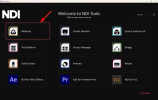Works fine, thank youHi to all, I finally figured this one out: OBS on WhatsApp app on Mac
As with Zoom, Skype & MS Teams, you need to unsign the app:
from the terminal, type as a regular user:
codesign --remove-signature /Applications/WhatsApp.app/
You can then select OBS or any other virtual camera from the list of cameras:
View attachment 71400
You are using an out of date browser. It may not display this or other websites correctly.
You should upgrade or use an alternative browser.
You should upgrade or use an alternative browser.
New Whatsapp Desktop Application does not work with OBS Virtual Camera...
- Thread starter koeschi
- Start date
Thanks for the clean set of instructions, although they don't mention WhatsApp at all and that seems to be the crux of the problem here; not being able to use OBS as the video call source in WhatsApp.For anyone still struggling with this in Windows, attaching a pdf article I put together with the info on what to cross-check to capture both the input and output audio during calls on WhatsApp when recordings via OBS
How does it workI have the same problem in windows, for now the only option is droidcam.
Christian Parpart
New Member
I wanted to use OBS for desktop calling through WhatsApp, too, But With Apple M1, the codesign trick does not work. What is actually needed on the newer (stricter) Apple M1's to get that working?
Mind, the error message I'm getting on the codesign trick is:

EDIT: Turns out one must explicitly allow the terminal to execute such operational commands. Done. Code Signature removed. But now this app won't start at all anymore. Reason? OS/X prohibits running unsigned code on M1 architecture. Not at all, not even in developer mode. Nicely done, Apple. haha.
So what is now actually needed to get that working on Apple Sillycon hardware? That doesn't feel like improved security but crippled experience down to the devil.
Does OBS actually even have a slight chance to be used as virtual cam on Apple Sillycon hardware? If so, and if anyone knows, I'd highly appreciate if you guys share it. :)
Mind, the error message I'm getting on the codesign trick is:
EDIT: Turns out one must explicitly allow the terminal to execute such operational commands. Done. Code Signature removed. But now this app won't start at all anymore. Reason? OS/X prohibits running unsigned code on M1 architecture. Not at all, not even in developer mode. Nicely done, Apple. haha.
So what is now actually needed to get that working on Apple Sillycon hardware? That doesn't feel like improved security but crippled experience down to the devil.
Does OBS actually even have a slight chance to be used as virtual cam on Apple Sillycon hardware? If so, and if anyone knows, I'd highly appreciate if you guys share it. :)
Last edited:
marvincredible
New Member
I too, would like to be able to do this on Mac OS again. i used it extensively until Meta decided to drop/block support for virtual cameras. I might try the unsigned trick again, but when I tried it before it just rendered the app unusable and I had to reinstall and reverse what I'd done.
However, today I installed whtsapp on a brand new Monterey OS, with OBS already running in virtualcam mode and it worked! I called my colleague and OBS showed up as a video source. I was gassed as I thought maybe Meta had done a u-turn or that somehow, the new version of OBS I was using somehow made it possible.
But, as soon as I ended that call to test another, the app crashed and when I restarted, it no longer worked. All I got was a black screen. This blatently proves (at least to me), that Whatsapp still sees OBS just fine but it is actively being blocked by Meta, preventing us from being able to use this incredibly useful resource.
So I find myself once again scouring the Net for solutions but most of the posts I'm seeing are the same ones I checked out long ago and it seems not a lot of fuss is being kicked up about this. Still.
However, today I installed whtsapp on a brand new Monterey OS, with OBS already running in virtualcam mode and it worked! I called my colleague and OBS showed up as a video source. I was gassed as I thought maybe Meta had done a u-turn or that somehow, the new version of OBS I was using somehow made it possible.
But, as soon as I ended that call to test another, the app crashed and when I restarted, it no longer worked. All I got was a black screen. This blatently proves (at least to me), that Whatsapp still sees OBS just fine but it is actively being blocked by Meta, preventing us from being able to use this incredibly useful resource.
So I find myself once again scouring the Net for solutions but most of the posts I'm seeing are the same ones I checked out long ago and it seems not a lot of fuss is being kicked up about this. Still.
hectorblian
New Member
Hello, can someone please enlighten me on how to get Virtualcam attached to the obs app.. please contact me
marvincredible
New Member
So. After spending two days scouring the net and trying one solution / workaround after another, I had to admit that this feature was well and truly bricked for us. However, today I had the idea to use NDI Tools instead and I'm pleased to announce it works like a charm!!
You'll need to install both NDI Tools AND the NDI-OBS runtime for it to work. but once it's all installed, simply set your NDI Output settings in OBS to your main output and then go to Whatsapp or Facetime and choose NDI Input as your camera.
I happen to be using MacOS but I'm sure it'll work just fine for Windows too. Good luck and have fun!

 www.ndi.tv
www.ndi.tv
 obsproject.com
obsproject.com
You'll need to install both NDI Tools AND the NDI-OBS runtime for it to work. but once it's all installed, simply set your NDI Output settings in OBS to your main output and then go to Whatsapp or Facetime and choose NDI Input as your camera.
I happen to be using MacOS but I'm sure it'll work just fine for Windows too. Good luck and have fun!

NDI Tools | NDI.tv
Get Free NDI, Network Device Interface, applications to easily transition to video over IP.
 www.ndi.tv
www.ndi.tv
DistroAV - Network Audio/Video in OBS-Studio using NDI® technology
This plugin adds simple audio/video input and output over IP using NDI® technology. Three integrations are currently available: - NDI Source: add NDI Sources into OBS like any traditional source - NDI Output: transmit the main program view over...
marvincredible
New Member
Oops. I meant to add you'll need to run NDI Input too for it to work. NDI Input comes as part of the NDI Tools pack.
Can you please tell that what information you have on how to manipulate OBS to work with Whatsapp or just how can show OBS as a camera in device managerI had this same issue and I figured out that WhatsApp only detects camera devices. If you would notice OBS Camera is not recognized as a device in Device Manager. The similar thing applies to the Camera app from the Microsoft Store. So I got this program called SplitCam. It is free and works really well with the Camera app and WhatsApp. I have information on how to use OBS cam or manipulate it to work with WhatsApp, but SplitCam works fine for me. You can feed it the OBS cam footage.
Here's the download link
Live streaming software with multistreaming & free restreaming | SplitCam
The best completely free live streaming studio software. Reach a wider audience by streaming to Twitch, Facebook, YouTube & Custom RTMP all at once.splitcamera.com
i am sorry but i do not understand your steps can you please elaborate on what you mean because i tried following your steps and i am lost.. please how exactly do i use NDI And OBS together for whatsapp video calls to work properly?So. After spending two days scouring the net and trying one solution / workaround after another, I had to admit that this feature was well and truly bricked for us. However, today I had the idea to use NDI Tools instead and I'm pleased to announce it works like a charm!!
You'll need to install both NDI Tools AND the NDI-OBS runtime for it to work. but once it's all installed, simply set your NDI Output settings in OBS to your main output and then go to Whatsapp or Facetime and choose NDI Input as your camera.
I happen to be using MacOS but I'm sure it'll work just fine for Windows too. Good luck and have fun!

NDI Tools | NDI.tv
Get Free NDI, Network Device Interface, applications to easily transition to video over IP.www.ndi.tv
DistroAV - Network Audio/Video in OBS-Studio using NDI® technology
This plugin adds simple audio/video input and output over IP using NDI® technology. Three integrations are currently available: - NDI Source: add NDI Sources into OBS like any traditional source - NDI Output: transmit the main program view over...obsproject.com
marvincredible
New Member
i am sorry but i do not understand your steps can you please elaborate on what you mean because i tried following your steps and i am lost.. please how exactly do i use NDI And OBS together for whatsapp video calls to work properly?
The steps are as follows:
Download and install NDI Tools (link below)
From the suite of apps in NDI Tools, launch NDI Virtual Input
Now go to NDI in the menu bar and unless you've got any other live NDI outputs running from other apps or prevous installations you'll see it says 'No sources found yet'. In any case, proceed to the next step.
Download and install the OBS-NDI runtime (link below)
Launch OBS, go to Tools. You should now see an option for NDI Output Settings. Open this menu / window
Check the box for either Main Output or Preview Output, depending which you prefer
Give your output a recognisable name (i.e OBS NDI Output)
Go back to NDI Virtual Input, select the NDI menu again and you should now see your computer name, followed by the OBS Output you just created. Select the output
Now launch Whatsapp. Choose a contact and initiate a video call
In the video call screen that appears, click the button with 3 dots [...] and under Cameras, you should now see NDI Video listed as an option.
Select NDI Video and you (and your contact) should see whichever output you chose in the OBS NDI Output menu as if it were an actual camera device
That's it. At least, that's how it is for me under MacOS.
And once again, good luck. I truly hope it helps all those who've been affected by this.
Links

NDI Tools | NDI.tv
Get Free NDI, Network Device Interface, applications to easily transition to video over IP.
 www.ndi.tv
www.ndi.tv
DistroAV - Network Audio/Video in OBS-Studio using NDI® technology
This plugin adds simple audio/video input and output over IP using NDI® technology. Three integrations are currently available: - NDI Source: add NDI Sources into OBS like any traditional source - NDI Output: transmit the main program view over...
marvincredible
New Member
update: I was helping How24uck to get this working but he uses an M1 mac and discovered that you have to take the additional step of unsigning Whatsapp. I suspect it's to do with Ventura's security settings but in any case, it's all working well for him now.
marcobraynio
New Member
I think I'm having the same problem as How24uck - I have an M1 Mac - how on earth do you unsign WhatsApp? Can't find anything on tinter wen about it.
Thank you.
Thank you.
hbschiller
New Member
Thank you so much! I was starting to lose my mind on this It works like a charm and in the process I got to know the NDI Tool which I had no idea existed and has some really cool features, opens up a lot of possibilities for other things I need to do.The steps are as follows:
Download and install NDI Tools (link below)
From the suite of apps in NDI Tools, launch NDI Virtual Input
Now go to NDI in the menu bar and unless you've got any other live NDI outputs running from other apps or prevous installations you'll see it says 'No sources found yet'. In any case, proceed to the next step.
Download and install the OBS-NDI runtime (link below)
Launch OBS, go to Tools. You should now see an option for NDI Output Settings. Open this menu / window
Check the box for either Main Output or Preview Output, depending which you prefer
Give your output a recognisable name (i.e OBS NDI Output)
Go back to NDI Virtual Input, select the NDI menu again and you should now see your computer name, followed by the OBS Output you just created. Select the output
Now launch Whatsapp. Choose a contact and initiate a video call
In the video call screen that appears, click the button with 3 dots [...] and under Cameras, you should now see NDI Video listed as an option.
Select NDI Video and you (and your contact) should see whichever output you chose in the OBS NDI Output menu as if it were an actual camera device
That's it. At least, that's how it is for me under MacOS.
And once again, good luck. I truly hope it helps all those who've been affected by this.
Links

NDI Tools | NDI.tv
Get Free NDI, Network Device Interface, applications to easily transition to video over IP.www.ndi.tv
DistroAV - Network Audio/Video in OBS-Studio using NDI® technology
This plugin adds simple audio/video input and output over IP using NDI® technology. Three integrations are currently available: - NDI Source: add NDI Sources into OBS like any traditional source - NDI Output: transmit the main program view over...obsproject.com
Important:
Just to add that I believe NDI has been updated since, at least in version 5, I couldn't find NDI Virtual Input, but it still worked using the NDI Webcam from the Tools menu, all the other steps are pretty much the same.
For Info:
And just for anyone else out there looking for a solution, I was not trying to use it with Whatsapp but a Video Editor instead on Windows,, but was having the same issue, the application I needed to input the OBS Virtual Camera was not recognising it, so I imagine this solution may solve many other similar cases.
Comput3rUs3r
New Member
I installed both the ndi tools and the drivers but when I open obs and goto tools there's no NDI output settings. Has anyone got this to work recently? I'm still trying to get obs virtual cam to show up in whatsapp.
Ok... shit... this is the solution to all this fuck*** problem:
1. Download the NDI Core Suite from the official website: https://ndi.video/tools/ndi-core-suite/

2. Then, install it!
3. Run NDI Launcher... the desktop app need registration to launch it...
4. Run SCREEN CAPTURE or SCREEN CAPTURE HX by clicking on it... then, look at the toolbar of windows,

 ,
,
then right-click on the icon, and select the WEBCAM VIDEO SOURCE that u need...

5. ...after that, u need to open the NDI WEBCAM APP on the NDI Launcher, again, just one click.. and look in the toolbar of windows


click on it... a popup windows appears, clic on 1, clic 2 and... select "CAMERA"..

And that's its!... u have a "new hardware virtual camera" on Windows OS...
Proof of Whatsapp App:

Bye!
1. Download the NDI Core Suite from the official website: https://ndi.video/tools/ndi-core-suite/
2. Then, install it!
3. Run NDI Launcher... the desktop app need registration to launch it...
4. Run SCREEN CAPTURE or SCREEN CAPTURE HX by clicking on it... then, look at the toolbar of windows,
then right-click on the icon, and select the WEBCAM VIDEO SOURCE that u need...
5. ...after that, u need to open the NDI WEBCAM APP on the NDI Launcher, again, just one click.. and look in the toolbar of windows
click on it... a popup windows appears, clic on 1, clic 2 and... select "CAMERA"..
And that's its!... u have a "new hardware virtual camera" on Windows OS...
Proof of Whatsapp App:
Bye!
Attachments
daviderojas
New Member
Hi there, I have the same problem, can't use my OBS virtual cam on Whatsapp for windows. So, NDI Core Suite is the one and only solution for this?, thanks in advance
I still cant make it work. The NDI output is not listed in the video input, but OBS virtual cam is there, but once I chose OBS, the camera stopped working. But the OBS virtual cam works just fine in telegram, not just in whastapp. Maybe there is a new update that doesnt allow whatsapp from using any other virtual cam?The steps are as follows:
Download and install NDI Tools (link below)
From the suite of apps in NDI Tools, launch NDI Virtual Input
Now go to NDI in the menu bar and unless you've got any other live NDI outputs running from other apps or prevous installations you'll see it says 'No sources found yet'. In any case, proceed to the next step.
Download and install the OBS-NDI runtime (link below)
Launch OBS, go to Tools. You should now see an option for NDI Output Settings. Open this menu / window
Check the box for either Main Output or Preview Output, depending which you prefer
Give your output a recognisable name (i.e OBS NDI Output)
Go back to NDI Virtual Input, select the NDI menu again and you should now see your computer name, followed by the OBS Output you just created. Select the output
Now launch Whatsapp. Choose a contact and initiate a video call
In the video call screen that appears, click the button with 3 dots [...] and under Cameras, you should now see NDI Video listed as an option.
Select NDI Video and you (and your contact) should see whichever output you chose in the OBS NDI Output menu as if it were an actual camera device
That's it. At least, that's how it is for me under MacOS.
And once again, good luck. I truly hope it helps all those who've been affected by this.
Links

NDI Tools | NDI.tv
Get Free NDI, Network Device Interface, applications to easily transition to video over IP.www.ndi.tv
DistroAV - Network Audio/Video in OBS-Studio using NDI® technology
This plugin adds simple audio/video input and output over IP using NDI® technology. Three integrations are currently available: - NDI Source: add NDI Sources into OBS like any traditional source - NDI Output: transmit the main program view over...obsproject.com