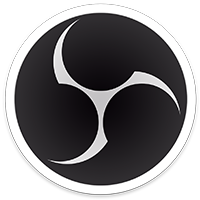Winchester7314
New Member
Hi, I'd like to start by thanking anyone who can help me with my current, specific, predicament.
And I will start this by saying, yes, I know there are side step solutions to my problem, but they don't help me because I'm very particular about using "Display Capture" instead of "Game Capture" and yes, I do know its more of a performance hog, and that most everyone uses game capture. I however do not. I like being able to record my desktop and jump into games seemlesly, without having multiple sources for this. Having display capture solves this.
My problem is that I have a Xeneon Flex 45, which is an HDR monitor. And I absolutely love this thing! Gorgeous colors. I know some people only use HDR when they are consuming HDR content, but in general, this display looks great with it on all the time, as Windows makes Adjustments to SDR content.
I do not wish to Record in HDR, as there are too many factors and hoops to take into account. But it seems recording HDR in SDR is just as complicated with my chosen form of capture.
In OBS the way that you would Play in HDR, but capture video in SDR, is to set the color space of the Game Capture source to REC 2100. This works flawlessly. But it does not take into account my desire to seemlessly go between desktop and game without switching sources, by using Display Capture
In Display Capture, it functions as I desire, and captures desktop content, that is "AutoHDR'd" flawlessly(only needing a slight brightness correction from a color correct filter) HOWEVER, when true HDR content hits the screen, it is blown out. One game I have been using to test this out is Party Animals, as it is an HDR game, and subtleties in color are very noticeable on the vibrant orange/yellow main menu.
There are two things I have found.
1. IF you apply a scaling or HDR Tone Mapping Filter as the top filter, everything HDR content will come down and not be blown out, however, the result has a less than flattering tinge to it, and whites are not bright enough to match the SDR content. It almost looks like a flatt, lifeless white, with a very very slight teal tinge.
2. Display Capture has a Force SDR option, but this destroys True HDR content just as badly.
No amount of Color Correcting or LUT editing can fix this issue, as both SDR content, and HDR content share the same display source, so corrections that help one destroy the other.
My ideal resolution to this issue would be to get an option to specifically set the Color Space of the Display Capture(which is a non existent feature atm)
I may not know everything, but I feel like, from what I have learned, this would be the easiest, and most straightforward quality of life change for Display Capture. But I'm sure there are alot of backend realities I don't understand.
I would like to forward this as a feedback/suggestion to OBS devs, but I figure this forum would be a place to start.
But I'd also accept any help and advice that is not "Don't Display Capture, just switch to Game Capture" (Please and Thank you )
And I will start this by saying, yes, I know there are side step solutions to my problem, but they don't help me because I'm very particular about using "Display Capture" instead of "Game Capture" and yes, I do know its more of a performance hog, and that most everyone uses game capture. I however do not. I like being able to record my desktop and jump into games seemlesly, without having multiple sources for this. Having display capture solves this.
My problem is that I have a Xeneon Flex 45, which is an HDR monitor. And I absolutely love this thing! Gorgeous colors. I know some people only use HDR when they are consuming HDR content, but in general, this display looks great with it on all the time, as Windows makes Adjustments to SDR content.
I do not wish to Record in HDR, as there are too many factors and hoops to take into account. But it seems recording HDR in SDR is just as complicated with my chosen form of capture.
In OBS the way that you would Play in HDR, but capture video in SDR, is to set the color space of the Game Capture source to REC 2100. This works flawlessly. But it does not take into account my desire to seemlessly go between desktop and game without switching sources, by using Display Capture
In Display Capture, it functions as I desire, and captures desktop content, that is "AutoHDR'd" flawlessly(only needing a slight brightness correction from a color correct filter) HOWEVER, when true HDR content hits the screen, it is blown out. One game I have been using to test this out is Party Animals, as it is an HDR game, and subtleties in color are very noticeable on the vibrant orange/yellow main menu.
There are two things I have found.
1. IF you apply a scaling or HDR Tone Mapping Filter as the top filter, everything HDR content will come down and not be blown out, however, the result has a less than flattering tinge to it, and whites are not bright enough to match the SDR content. It almost looks like a flatt, lifeless white, with a very very slight teal tinge.
2. Display Capture has a Force SDR option, but this destroys True HDR content just as badly.
No amount of Color Correcting or LUT editing can fix this issue, as both SDR content, and HDR content share the same display source, so corrections that help one destroy the other.
My ideal resolution to this issue would be to get an option to specifically set the Color Space of the Display Capture(which is a non existent feature atm)
I may not know everything, but I feel like, from what I have learned, this would be the easiest, and most straightforward quality of life change for Display Capture. But I'm sure there are alot of backend realities I don't understand.
I would like to forward this as a feedback/suggestion to OBS devs, but I figure this forum would be a place to start.
But I'd also accept any help and advice that is not "Don't Display Capture, just switch to Game Capture" (Please and Thank you )