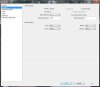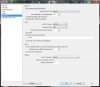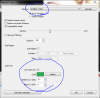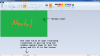09:20:36: Open Broadcaster Software v0.625b - 32bit (´・ω・`)
09:20:36: -------------------------------
09:20:36: CPU Name: Intel(R) Core(TM) i3 CPU 540 @ 3.07GHz
09:20:36: CPU Speed: 3066MHz
09:20:36: Physical Memory: 4095MB Total, 4095MB Free
09:20:36: stepping id: 5, model 37, family 6, type 0, extmodel 1, extfamily 0, HTT 1, logical cores 4, total cores 2
09:20:36: monitor 1: pos={0, 0}, size={1920, 1080}
09:20:36: Windows Version: 6.1 Build 7601 S
09:20:36: Aero is Enabled
09:20:36: -------------------------------
09:20:36: OBS Modules:
09:20:36: Base Address Module
09:20:36: 011B0000 OBS.exe
09:20:36: 5A430000 OBSApi.dll
09:20:36: 5B160000 DShowPlugin.dll
09:20:36: 5A710000 GraphicsCapture.dll
09:20:36: 5B5C0000 NoiseGate.dll
09:20:36: 5A6F0000 PSVPlugin.dll
09:20:36: ------------------------------------------
09:20:36: Adapter 1
09:20:36: Video Adapter: NVIDIA GeForce GTX 770
09:20:36: Video Adapter Dedicated Video Memory: 2087387136
09:20:36: Video Adapter Shared System Memory: 2147807232
09:20:36: Video Adapter Output 1: pos={0, 0}, size={1920, 1080}, attached=true
09:20:36: =====Stream Start: 2014-06-27, 09:20:36===============================================
09:20:36: Multithreaded optimizations: On
09:20:36: Base resolution: 1920x1080
09:20:36: Output resolution: 1920x1080
09:20:36: ------------------------------------------
09:20:36: Loading up D3D10 on NVIDIA GeForce GTX 770 (Adapter 1)...
09:20:36: ------------------------------------------
09:20:36: Audio Format: 48000 Hz
09:20:36: ------------------------------------------
09:20:36: Audio Channels: 2 Ch
09:20:36: Playback device Default
09:20:36: ------------------------------------------
09:20:36: Using desktop audio input: Speakers (Realtek High Definition Audio)
09:20:36: Global Audio time adjust: 0
09:20:36: ------------------------------------------
09:20:36: Using auxilary audio input: Microphone (Realtek High Definition Audio)
09:20:36: Mic time offset: 0
09:20:36: ------------------------------------------
09:20:36: Audio Encoding: AAC
09:20:36: bitrate: 128
09:20:36: Using graphics capture
09:20:36: Trying to hook process: csgo.exe
09:20:36: Scene buffering time set to 700
09:20:36: Using custom x264 settings: "crf=15"
09:20:36: x264: VBV maxrate specified, but no bufsize, ignored
09:20:36: ------------------------------------------
09:20:36: Video Encoding: x264
09:20:36: fps: 30
09:20:36: width: 1920, height: 1080
09:20:36: preset: veryfast
09:20:36: profile: high
09:20:36: keyint: 250
09:20:36: CBR: no
09:20:36: CFR: yes
09:20:36: max bitrate: 1000
09:20:36: buffer size: 0
09:20:36: quality: 17
09:20:36: ------------------------------------------
09:20:36: SharedTexCapture hooked
09:22:03: Total frames encoded: 2592, total frames duplicated: 1195 (46.10%)
09:22:03: Number of frames skipped due to encoder lag: 1138 (43.90%)
09:22:03: Total frames rendered: 1470, number of late frames: 23 (1.56%) (it's okay for some frames to be late)
09:22:03:
09:22:03: Profiler time results:
09:22:03:
09:22:03: ==============================================================
09:22:03: video thread frame - [100%] [avg time: 2.372 ms] [children: 42.7%] [unaccounted: 57.3%]
09:22:03: | scene->Preprocess - [0.0843%] [avg time: 0.002 ms]
09:22:03: | GPU download and conversion - [42.6%] [avg time: 1.011 ms] [children: 37%] [unaccounted: 5.61%]
09:22:03: | | flush - [9.02%] [avg time: 0.214 ms]
09:22:03: | | CopyResource - [27.9%] [avg time: 0.662 ms]
09:22:03: | | conversion to 4:2:0 - [0.0843%] [avg time: 0.002 ms]
09:22:03: Convert444Thread - [100%] [avg time: 3.662 ms] [children: 99.4%] [unaccounted: 0.601%]
09:22:03: | Convert444toNV12 - [99.4%] [avg time: 3.64 ms]
09:22:03: encoder thread frame - [100%] [avg time: 18.147 ms] [children: 0.226%] [unaccounted: 99.8%]
09:22:03: | sending stuff out - [0.226%] [avg time: 0.041 ms]
09:22:03: ==============================================================
09:22:03:
09:22:03:
09:22:03: Profiler CPU results:
09:22:03:
09:22:03: ==============================================================
09:22:03: video thread frame - [cpu time: avg 0.509 ms, total 748.804 ms] [avg calls per frame: 1]
09:22:03: | scene->Preprocess - [cpu time: avg 0 ms, total 0 ms] [avg calls per frame: 1]
09:22:03: | GPU download and conversion - [cpu time: avg 0.159 ms, total 234.001 ms] [avg calls per frame: 1]
09:22:03: | | flush - [cpu time: avg 0.116 ms, total 171.601 ms] [avg calls per frame: 1]
09:22:03: | | CopyResource - [cpu time: avg 0.021 ms, total 31.2 ms] [avg calls per frame: 1]
09:22:03: | | conversion to 4:2:0 - [cpu time: avg 0 ms, total 0 ms] [avg calls per frame: 1]
09:22:03: Convert444Thread - [cpu time: avg 2.6 ms, total 3759.62 ms] [avg calls per frame: 1]
09:22:03: | Convert444toNV12 - [cpu time: avg 2.589 ms, total 3744.02 ms] [avg calls per frame: 1]
09:22:03: encoder thread frame - [cpu time: avg 2.993 ms, total 7753.25 ms] [avg calls per frame: 1]
09:22:03: | sending stuff out - [cpu time: avg 0.036 ms, total 93.6 ms] [avg calls per frame: 1]
09:22:03: ==============================================================
09:22:03:
09:22:03: =====Stream End: 2014-06-27, 09:22:03=================================================
Last game capture log:
2014-06-27, 09:20:36: we're booting up:
09:20:36: CaptureThread: attached to process csgo.exe
09:20:36: D3D9 Present
09:20:36: GL Present
09:20:36: (half life scientist) everything.. seems to be in order
09:20:36: D3D9EndScene called
09:20:36: D3DPRESENT_PARAMETERS {
09:20:36: BackBufferWidth: 1920
09:20:36: BackBufferHeight: 1080
09:20:36: BackBufferFormat: D3DFMT_A8R8G8B8
09:20:36: BackBufferCount: 1
09:20:36: MultiSampleType: D3DMULTISAMPLE_NONE
09:20:36: MultiSampleQuality: 0
09:20:36: SwapEffect: D3DSWAPEFFECT_DISCARD
09:20:36: hDeviceWindow: 197320
09:20:36: Windowed: true
09:20:36: EnableAutoDepthStencil: true
09:20:36: AutoDepthStencilFormat: D3DFMT_D24S8
09:20:36: Flags: None
09:20:36: FullScreen_RefreshRateInHz: 0
09:20:36: PresentationInterval: 2147483648
09:20:36: };
09:20:36: successfully set up d3d9 hooks
09:20:36: D3D9Present called
09:20:36: DoD3D9GPUHook: success
09:20:36: D3DSURFACE_DESC {
09:20:36: Format: D3DFMT_A8R8G8B8
09:20:36: Type: D3DRTYPE_SURFACE
09:20:36: Usage: D3DUSAGE_RENDERTARGET
09:20:36: Pool: D3DPOOL_DEFAULT
09:20:36: MultiSampleType: D3DMULTISAMPLE_NONE
09:20:36: MultiSampleQuality: 0
09:20:36: Width: 1920
09:20:36: Height: 1080
09:20:36: };
09:20:36: successfully capturing d3d9 frames via GPU
09:22:03: ---------------------- Cleared D3D9 Capture ----------------------
09:22:03: D3D9EndScene called
09:22:03: D3D9Present called