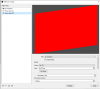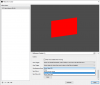@Exeldro I've found the issue! It's not that the animation doesn't play. But when changing scene, items moving INTO the frame will be displayed BEHIND all the elements of the current scene. As I'm using a fullscreen-display-capture, anything that enters the scene will be covered by the display capture until it gets unloaded.
I've attached a screen recording of OBS that hopefully illustrates the issue well:
View attachment 71917
As you can see, when switching to the "Transparent Scene" nothing happens as the text moves into the frame behind the color layer. When switching back, the contents of the new scene are displayed behind the current scene content.
Now, If I were moving out my current content this would not be an issue, but since I want my "be right back" scene to cover the gameplay that's not really an option for me.
I also wanna add that I've tested this with both the base transition as well as transition overrides, the issue applies in both cases.
It would be absolutely lovely to get a fix for this, probably in form of a switch to select if new items should be in front or behind existing ones.
EDIT: I've worked around the issue by adding my gameplay scene as a source into the break scene, behind the background. While this does work, it causes one black frame after switching. I am uncertain if this is the fault of OBS or the plugin though.