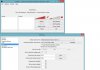Hello
I am trying to stream at 1280x720 with a good quality but when i do it gets blurry and i cant figure out what could cause this problem. i have 100/100 up and down so my internet shouldn't be the problem and i have a i7 overclocked and a GTX 560 ti. Logs below
also to mention my native screen resolution is 1680x1050 if that affects it in any way
now to my second problem, when i stream i haf to put the volume level almost all the way down for me to be heard on stream and that annoys me because if i want to listen to a song in the background i must lower it so much that i cant hear it but when i record it to test if the settings are okay i can hear the song loud and clear. Very weird i have a razer kraken 7.1 headset and a at2020 microphone
I am trying to stream at 1280x720 with a good quality but when i do it gets blurry and i cant figure out what could cause this problem. i have 100/100 up and down so my internet shouldn't be the problem and i have a i7 overclocked and a GTX 560 ti. Logs below
also to mention my native screen resolution is 1680x1050 if that affects it in any way
now to my second problem, when i stream i haf to put the volume level almost all the way down for me to be heard on stream and that annoys me because if i want to listen to a song in the background i must lower it so much that i cant hear it but when i record it to test if the settings are okay i can hear the song loud and clear. Very weird i have a razer kraken 7.1 headset and a at2020 microphone
Attachments
Last edited: