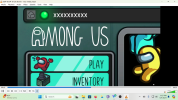istheriskworthit
New Member
Hi, everyone. I have been using a capture card to record gameplay from my Swittch and PS5 and whenever I do my cam shows up just fine. Today, for the first time, I tried to use window capture. The window showed up just fine in OBS, perfect quality, but my cam would not show up whenever I was using the window capture. If I closed the window and went back to OBS it would, obviously, say "no signal" but my cam would be back up and working fine. I don't know why this is. Do you need a special setting to have your cam show up with window capture? I already went through my camera privacy settings and that's all peachy keen. I also do not think that OBS was detecting any of the window's audio so that one as well is something I do not understand. Can anyone help?
Log file: https://obsproject.com/logs/2ldXVN5rncjBVOOb
Log file: https://obsproject.com/logs/2ldXVN5rncjBVOOb