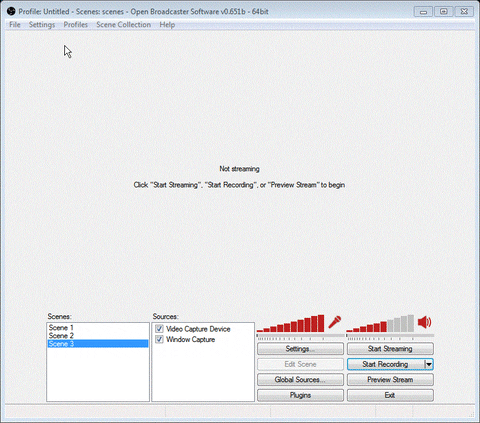lifewithstrife
New Member
Hey guys - I run a partnered stream and mostly play Team Fortress 2. My setup includes two PCs and the SC-512N1-L/DVI Capture Card. I've been having issues where both my CPU and GPU usage of the streaming PC hits 90-100% and the stream suffers because of it. The stream is no-where near as smooth as it used to be, and OBS is giving me constant warnings.
I recently upgraded from an i5 4690 to the i7 4790k, and changed from the Avermedia Live Gamer HD card to the one listed above. My specs:
Gaming PC:
• CPU: Intel Core i7 960 @ 3.20GHz
• Motherboard: Asus P6X58D-E
• Ram: 12.0GB Triple-Channel DDR3
• Video Card: NVIDIA GeForce GTX 780 (EVGA) 3GB
• Memory: 450GB INTEL SSD & 2TB HD
Streaming PC:
• CPU: Intel Core i7 4790k @ 4GHz
• Motherboard: Gigabyte GA-Z97M-D3H LGA1150
• Ram: 8GB Single-Channel DDR3
• Video Card: None
• Memory: 120GB SSD
• Capture Card: SC-512N1-L/DVI
I never had any problems with the Avermedia Live Gamer HD. Using the same settings with this new card has been very difficult.
Stream settings:
Downscaled to 1280x720p
FPS: 60
X264 Preset = Very Fast
Bitrate: 3500
I've noticed that the CPU usage goes down a lot when I use YUY2 as an Output Format and not RGB24.
VERYFAST YU12 720P 60FPS = 65-70% CPU 75% GPU
VERYFAST RGB24 720p 60FPS = 85-95% CPU 80% GPU
I really don't think my CPU usage should be this high. I've contacted other users of the card and they are below 50% and have a very crisp/smooth livestream. I've noticed a few of them have dedicated GPU cards in thier streaming PCs though, maybe that's what I need? I'm a bit relctant though as I bought this new i7 CPU to fix the issue, and it didn't so I'm down £260.
If anyone can throw some suggestions my way or share some thoughts I'd really appreciate it. Thank you to @Jack0r, @Kadano @dping and @FerretBomb for their help already.
UPDATES:
- Setting the capture card resolution to the same as the OBS seemed to almost halve the CPU usage.
- I still can't seem to use a better X264 preset than 'Very Fast' without hitting very high CPU usages.
- Outputting as RGB24 always results in higher CPU and GPU usage than YU12 or YV12.
- Upgrading to Windows 8.1 was not a fix.
Latest thoughts are to pick up a GPU for my streaming PC and report back here.
I recently upgraded from an i5 4690 to the i7 4790k, and changed from the Avermedia Live Gamer HD card to the one listed above. My specs:
Gaming PC:
• CPU: Intel Core i7 960 @ 3.20GHz
• Motherboard: Asus P6X58D-E
• Ram: 12.0GB Triple-Channel DDR3
• Video Card: NVIDIA GeForce GTX 780 (EVGA) 3GB
• Memory: 450GB INTEL SSD & 2TB HD
Streaming PC:
• CPU: Intel Core i7 4790k @ 4GHz
• Motherboard: Gigabyte GA-Z97M-D3H LGA1150
• Ram: 8GB Single-Channel DDR3
• Video Card: None
• Memory: 120GB SSD
• Capture Card: SC-512N1-L/DVI
I never had any problems with the Avermedia Live Gamer HD. Using the same settings with this new card has been very difficult.
Stream settings:
Downscaled to 1280x720p
FPS: 60
X264 Preset = Very Fast
Bitrate: 3500
I've noticed that the CPU usage goes down a lot when I use YUY2 as an Output Format and not RGB24.
VERYFAST YU12 720P 60FPS = 65-70% CPU 75% GPU
VERYFAST RGB24 720p 60FPS = 85-95% CPU 80% GPU
I really don't think my CPU usage should be this high. I've contacted other users of the card and they are below 50% and have a very crisp/smooth livestream. I've noticed a few of them have dedicated GPU cards in thier streaming PCs though, maybe that's what I need? I'm a bit relctant though as I bought this new i7 CPU to fix the issue, and it didn't so I'm down £260.
If anyone can throw some suggestions my way or share some thoughts I'd really appreciate it. Thank you to @Jack0r, @Kadano @dping and @FerretBomb for their help already.
UPDATES:
- Setting the capture card resolution to the same as the OBS seemed to almost halve the CPU usage.
- I still can't seem to use a better X264 preset than 'Very Fast' without hitting very high CPU usages.
- Outputting as RGB24 always results in higher CPU and GPU usage than YU12 or YV12.
- Upgrading to Windows 8.1 was not a fix.
Latest thoughts are to pick up a GPU for my streaming PC and report back here.
Last edited: