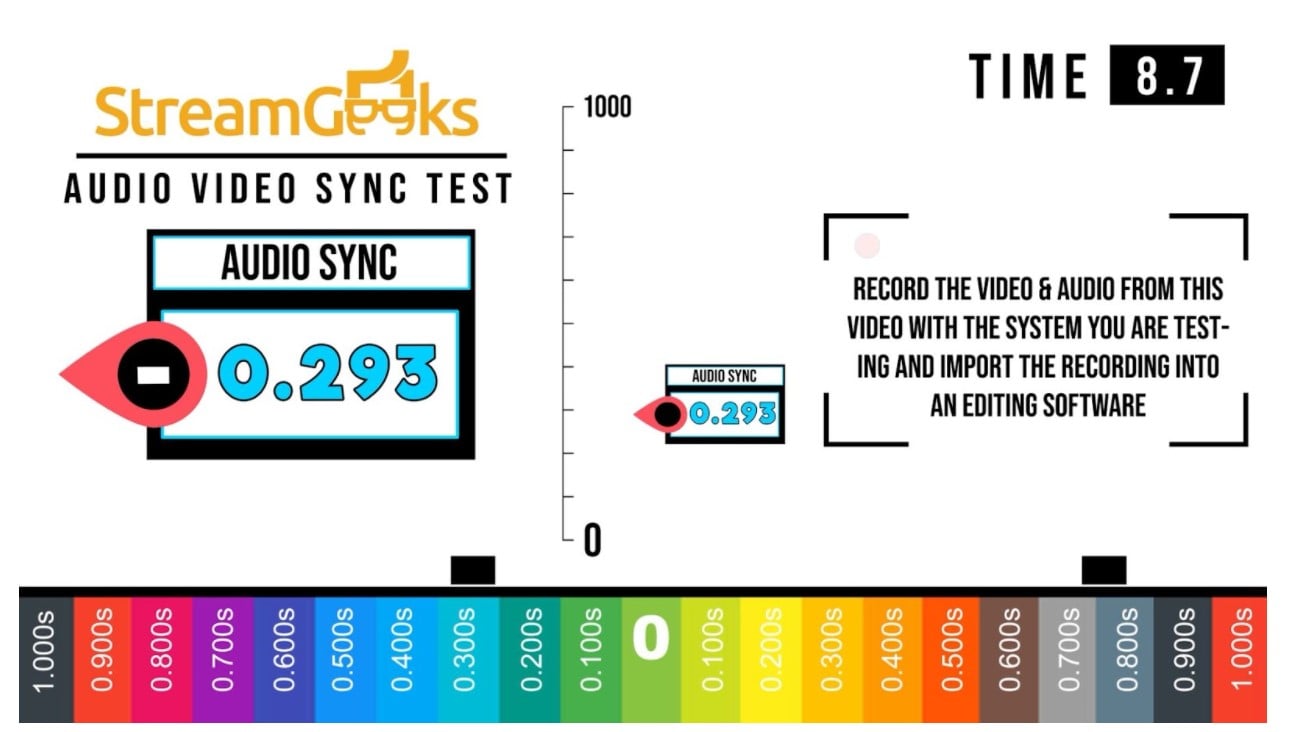brandonlarochelle
New Member
Hey, i am new to the whole Windows & OBS Studio life lol, I currently work for a company that wants to start doing webinars and i am completely new to that. I have a Rode Rodecaster Pro II with Wireless Lapel Microphones and OBS Studio 27.2.4
My problem at the moment is i cannot for the life of me get audio into OBS from the Rodecaster, i get audio levels on the board but not in OBS. Im sure there is something i am doing wrong but would love somebodys feedback to tell me what that is. I get desktop audio from all websites & zoom but not external input audio.
My problem at the moment is i cannot for the life of me get audio into OBS from the Rodecaster, i get audio levels on the board but not in OBS. Im sure there is something i am doing wrong but would love somebodys feedback to tell me what that is. I get desktop audio from all websites & zoom but not external input audio.