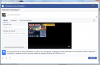Jack0r
The Helping Squad
Jack0r submitted a new resource:
How to select the correct Resolution/Aspect Ratio - For perfect results without stretching or distorting your image.
Read more about this resource...
How to select the correct Resolution/Aspect Ratio - For perfect results without stretching or distorting your image.
You probably used a term like 16:9, 1080p, 1080i or similar yourself, but you maybe never felt the need to resize a picture or video and think about what aspect ratio will be suitable for the resize. Now some programs like OBS allow you to choose a downscale value which will keep the input aspect ratio intact. But sometimes you might wanna reach a different value which is not available with a downscale. Why is this even important you might ask? Take a look at this picture:...
Read more about this resource...