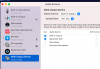I am writing that in case it may help someone who still struggling even after using the blackhole/soundflower solution etc.
I was also getting crazy with this issue, tried Soundflower, blackhole and every tutorial or forum tip I could find and it never worked. It finally worked when I decided to stop trying to use the solution of the multi-output device. What I simply did is open OBS, go to Settings, Audio, select Default for Desktop Audio, select the device I need for Mic/Auxiliary Audio, apply settings, and close. Then go to the Audio Mixer, click on the gray wheel in Desktop Audio, click on Advanced Audio Properties, and for the Mic/Aux, select Monitor Only in the Audio Monitoring tab. Everything worked. I am on MacOS Big Sur 11.5.2.