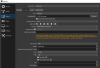Ok, so basically I want to do the 240fps to 60fps frame blending thing, but whenever I record it lags (like 3-5fps recording, not in games). I'll attach images of my settings and a video showing the framerate (the video is rendered in 2560x1440 at 60fps with frame blending on and it looks terrible because of the fps)
Also it should run fine considering I have an rtx 3080 and an i9-10900k.
Link to the video showcasing the framerate is help - YouTube


Also it should run fine considering I have an rtx 3080 and an i9-10900k.
Link to the video showcasing the framerate is help - YouTube