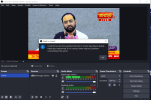deidre_moon
New Member
Hello, I am having problems streaming on Twitch, I keep getting the error: "Could not access the specified channel, or stream key, please double-check your stream key. If it is correct, there may be a problem connecting to the server."
Things I tried that didn't work:
- I tried connecting to different servers.
- Tried resetting my stream key and made sure it was correct when I input it on OBS.
- Restarted PC.
- Reset OBS several times under the "Run as administrator" option.
- Restarted my router.
- Deleted McAfee in case of conflicts with firewalls.
I attached my log file, I hope it helps, and thank you in advance for your help and time!
Things I tried that didn't work:
- I tried connecting to different servers.
- Tried resetting my stream key and made sure it was correct when I input it on OBS.
- Restarted PC.
- Reset OBS several times under the "Run as administrator" option.
- Restarted my router.
- Deleted McAfee in case of conflicts with firewalls.
I attached my log file, I hope it helps, and thank you in advance for your help and time!