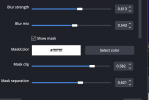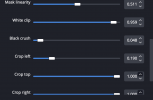khaver
Member
khaver submitted a new resource:
DeBlemish Filter Script - Filter for smoothing the appearance of skin.
Read more about this resource...
DeBlemish Filter Script - Filter for smoothing the appearance of skin.
Lua script to add a de-blemishing filter.
View attachment 85025
Add the DeBlemish filter to your source. Click the "Select color" button and click "Pick Screen Color" and select a pixel in the skin. Click "OK".
View attachment 85028
Check the "Show mask" button and use the sliders to adjust the mask. You can use the crop sliders to block areas outside the main area of interest.
View attachment 85026
Once the mask is adjusted, uncheck "Show mask" and...
Read more about this resource...