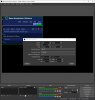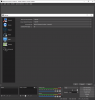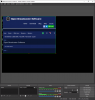I have not been able to solve this silly issue. I am sure there must be a way to capture (record) only a specific region of the screen. I am aware of cropping (alt) the visible region. This records both the cropped visible region and the region outside the visible region (entire desktop using the display source), which is black video. I do not want to include that black region. I can, of course, use some NLE system to crop, but there must be a way to record just the visible region.
Also "fit to screen" only works if the canvas is identical to your always changing visible cropped region.
Sorry for the long post, but in my research I have seen others post the identical question and the respondents always tell them about the alt-crop feature, or the "fit to screen" option. Neither of which resolves this issue.
How about adding a source called "Region", that would be cool.
Also "fit to screen" only works if the canvas is identical to your always changing visible cropped region.
Sorry for the long post, but in my research I have seen others post the identical question and the respondents always tell them about the alt-crop feature, or the "fit to screen" option. Neither of which resolves this issue.
How about adding a source called "Region", that would be cool.