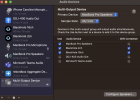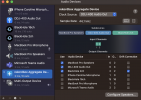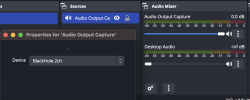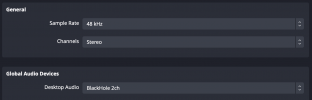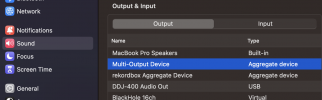Actually I figured out.
I am not using blackhole, fyi. Background Music is another virtual audio device open source software alternative that is compatible with M1 macs.
My equipments:
- Macbook Pro M1 ('14)
- Pioneer DDJ200
- Headphone with wire
Software:
- MacOS Ventura
- Rekordbox 6.6.11
- OBS Studio 29.0.2
- Background Music Virtual Audio Device (
https://github.com/kyleneideck/BackgroundMusic)
- Audio MIDI Setup (included in MacOS)
1. Launch "Audio MIDI Setup"
Add an "Aggregate Device". Make sure that the name reads "Aggregate Device" case sensitive, otherwise Rekordbox will not recognize as we want. And then add devices, Background Music and External Headphones.
You want to make sure that you add "Background Music" first so that Rekordbox sees the Master output as Master output.
View attachment 92430
2. Launch "Rekordbox"
Go to the settings menu (accessible by clicking on the Gear icon in the main window), then open the Audio tab. Choose the "Aggregate Device" you just created as the Audio device to use.
View attachment 92432
Scroll down to Output Channels, select Headphone / Booth output as in the screenshot down below.
View attachment 92433
3. Set up system configuration.
Go open "System Settings" of your MacOS then choose Background Music as the output audio device.
View attachment 92434
"Background Music" has a configuration application. You can open it (I always use Spotlight search) and choose the built in speaker or anything else that you might want to use depending on your needs.
View attachment 92435
Now test your Rekordbox and DDJ audio outputs to make sure everything is working.
4. Set up OBS Studio
Now you can finally add "Audio Input Capture", choose "Background Music" as the input device.
Note: you are seeing a screen of iPhone because I am planning to use my iPhone as a video camera device.
View attachment 92436
IMPORTANT
You have to Audio Monitoring to Off or you will have a feedback problem. And you will also have to adjust the audio level accordingly.
View attachment 92437
That is all set. Now you can probably start streaming or recording. I hope that it helps.
Since nothing is coming through now, double-check that Rekordbox is set to output to the multi-output device. Also, ensure OBS is capturing the correct input source. Sometimes, restarting after setting up BlackHole helps. Have you tried testing with a simple recording app before OBS to isolate the issue? Hope you get it working! I am a college student and sometimes I feel the need to seek help in writing work. If you’re also looking for a trustworthy academic online writing service, I highly recommend Academized, which is available
https://academized.com/ here. I used it for my economics paper, and the results were fantastic. The writer followed all my instructions and delivered a well-researched, professionally written paper that impressed my professor.
Also thanks for helping me to write a script for another video I was thinking to make. It was a good opportunity and encouragement.